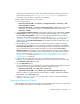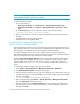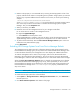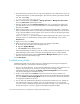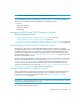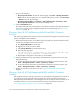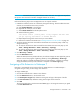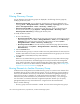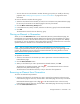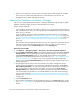HP Storage Essentials V5.1 User Guide Second Edition (Linux Release) (T4283-96056, November 2006)
Discovering NAS Devices, Tape Libraries, Switches and Storage Systems100
IMPORTANT: If you stop the gathering of details, you should reschedule it. This type of collection
obtains detailed information of devices in the network.
To stop the gathering of details:
1. Do one of the following:
• Discovery from HP SE - Click Tasks & Logs > View Storage Essentials Logs.
• Discovery from HP SIM - Click Options > Storage Essentials > Discovery > View
Logs.
2. On the View Logs page, click the “Click here” portion of the following message:
Click here if you wish to stop getting details.
3. When you are asked if you are sure you want to stop Get Details/Discovery Data Collection,
click OK.
The management server stops gathering details.
4. Schedule a time to resume getting details.
Excluding EMC Symmetrix Storage Systems
from Force Device Manager Refresh
The management server obtains most of its information about Symmetrix storage systems from the
EMC Solutions Enabler (proxy server) it discovered. If the EMC Solutions Enabler does not have the
latest information, the management server also displays the outdated information.
To make the management server aware of any changes, make sure the Solutions Enabler it
discovered has the latest information. This can be done by forcing the Solutions Enabler to refresh its
data. The management server is then made aware of these changes.
When the Force Device Manager Refresh option is selected, the management server refreshes
discovered EMC Solutions Enabler (proxy server), unless specified. If you do not want an EMC
Solutions Enabler to be refreshed, you must assign the Symmetrix storage systems that use the
Solutions Enabler to the cimom.emc.skipRefresh property, as described in the steps in this
section.
To exclude EMC Symmetrix storage systems from a forced refresh:
1. Select Options >Storage Essentials > Manage Product Health > Advanced.
2. Click Show Default Properties at the bottom of the page.
3. Copy the following command. How you copy the text depends on your Web browser. If you are
using Microsoft Explorer or Netscape Navigator, select the text and then right-click the selected
text. Then, select Copy.
#cimom.emc.skipRefresh=000183500570,000183500575
4. Return to the Advanced page (Options > Storage Essentials > Manage Product Health.
Then, click Advanced in the Disk Space tree).
5. Paste the copied text into the Custom Properties field. How you paste the text depends on
your Web browser. If you are using Microsoft Explorer or Netscape Navigator, right-click the
field and select Paste.