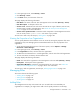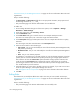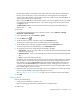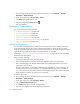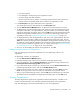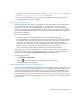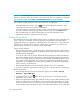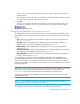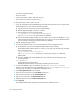HP Storage Essentials V5.1 User Guide Second Edition (Linux Release) (T4283-96056, November 2006)
Managing Security162
1. Access Storage Essentials through one of the menu options, such as Options > Storage
Essentials > Email Settings.
2. In the upper-right corner, select Security > Roles.
3. Click Roles from the drop-down menu.
4. Click the corresponding Delete button ( ).
The role is deleted.
Managing Organizations
This section discusses the following topics:
• ”Adding an Organization” on page 162
• ”Viewing Organizations” on page 163
• ”Editing Organizations” on page 164
• ”Deleting an Organization” on page 164
• ”Removing Members from an Organization” on page 165
• ”Filtering Organizations” on page 166
Adding an Organization
You can create new organizations to restrict access to certain elements. For example, assume you
do not want the help desk to have access to elements belonging to a certain group. You could
create an organization that does not allow access to those elements. Once you assign users to that
organization, they would only be able to access the elements you specified.
See the topic, ”About the Security for the Management Server” on page 147 for more information
about roles and organizations.
Keep in mind the following:
• Create child organizations first, then their parents.
• Event Manager displays events from all elements regardless of the user’s organization.
• Only users belonging to the Domain Administrator role can add organizations. Only active
organizations can be edited.
• All discovered elements are accessible in Business Tools, regardless of a user's restrictions. For
example, assume your account belongs to an organization that has only hosts as members. If
you run the business tool Switch Risk Analysis, the management server still provides information
about whether the switches are a risk in your environment.
To add an organization:
1. Access Storage Essentials through one of the menu options, such as Options > Storage
Essentials > Email Settings.
2. In the upper-right corner, select Security > Roles.
3. Click the New Organizations button.
4. In the Name field, type a name for the organization.
The name of an organization has the following requirements: