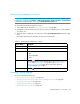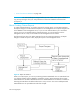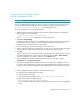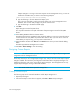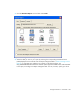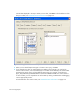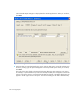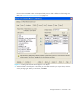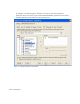HP Storage Essentials V5.1 User Guide Second Edition (Linux Release) (T4283-96056, November 2006)
Storage Essentials 5.1 User Guide 499
Viewing E-mail Schedules for a Report
IMPORTANT: Only the e-mail schedules created by the current user are listed. To view the e-mail
schedules for all reports, click Reports > Storage Essentials > Data Collection > System Data
in HP Systems Insight Manager. Then, click the Scheduled Deliveries tab.
To view the E-mail schedules assigned to a report.
1. Access Reporting as described in ”Accessing Reporting” on page 488.
2. Expand the tree in the middle pane, and click the report corresponding to the e-mail schedules
you want to view.
3. When the report is displayed in the right pane, click the Scheduled Deliveries tab in the right
pane.
Information about the e-mail schedules for that report are displayed.
Creating Custom Reports
This section describes the following:
• ”About Creating Custom Reports” on page 499
• ”Configuring Report Designer to Work with the Management Server” on page 500
• ”Designing Custom Reports” on page 502
• ”Integrating Custom Reports” on page 511
• ”Detailed Schema Information” on page 513
Table 77 Viewing E-mail Schedules for a Report
Column Name Description
Recipient The person who receives the report.
Subject The subject of the e-mail, brief summary of what it is about.
Format The format of the report sent:
• PDF
• Microsoft EXCEL
• XML
Edit
Click the button to edit a schedule of the report. See ”Adding an
E-mail Schedule for a Report” on page 493 and ”Editing an E-mail
Schedule for a Report” on page 495 for information about the
options displayed in this window.
Delete
Click the button to remove the corresponding schedule.