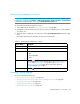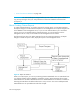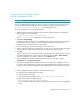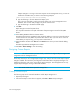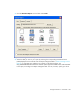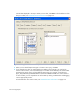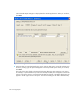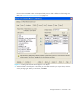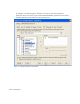HP Storage Essentials V5.1 User Guide Second Edition (Linux Release) (T4283-96056, November 2006)
Storage Essentials 5.1 User Guide 501
Configuring Report Designer to Work
with the Management Server
IMPORTANT: The steps in this section are for configuring Report Designer version 6.0.
You can use data from the management server to create your custom reports. These steps assume
you have installed Report Designer on a Microsoft Windows computer that can access the
C:\oracle\ora92\jdbc\lib directory on the management server.
To use the management server with Report Designer:
1. Add the following class path to Report Designer. Refer to the documentation accompanying
Report Designer for more information.
C:\oracle\ora92\jdbc\lib\classes12.jar
where C:\oracle\ora92 is the directory containing classes12.jar.
2. Select File > New Catalog.
A catalog is a repository for reports. The catalog and the reports that are based on it must be in
the same directory for the report to run. This is because the catalog contains the object
definitions that are used by the reports in the catalog.
3. In the name field, type a name for the catalog, such as custom.cat.
4. Save the catalog in a directory especially for it. This way you can work on the reports remotely
and then easily move them when you are ready to integrate them with the product.
5. Click OK.
When you are done with creating the catalog, the Catalog Browser window appears. If you do
not see the Catalog Browser window, open the catalog by selecting File > Open Catalog.
Select the catalog you want to open, and then click the Open button.
6. In the Catalog Browser window, expand the Default node in the tree. Then, right-click
Connection and select New Connection.
7. Verify that the OracleOraHome92TNSListener service is running on the management server. If
you want to view live data in your custom reports, the management server does not need to be
running; however, the Oracle database for the management server does need to be running.
8. In the Get JDBC Connection Information window do the following:
a. Deselect the Use ODBC Data Source option.
b. Select the JDBC Driver option.
c. Type the following for the JDBC driver: oracle.jdbc.driver.OracleDriver
d. Type the following in the JDBC URL field:
jdbc:oracle:thin:@HostIP/DNS:1521:APPIQ
where HostIP/DNS is the host IP address or DNS name of the host running the management
server