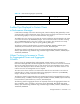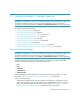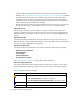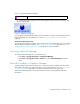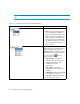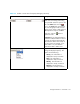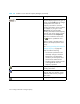HP Storage Essentials V5.1 User Guide Second Edition (Linux Release) (T4283-96056, November 2006)
Storage Essentials 5.1 User Guide 573
15 Finding an Element’s Storage Capacity
IMPORTANT: Depending on your license, Capacity Manager may not be available. See the “List
of Features” to determine if you have access to Capacity Manager. The “List of Features” is
accessible from the Documentation Center (Help > Documentation Center in Storage Essentials).
This chapter describes the following:
• ”About Capacity Manager” on page 573
• ”Accessing Capacity Manager” on page 575
• ”About the Toolbars in Capacity Manager” on page 575
• ”Finding the Capacity of an Element” on page 579
• ”Obtaining Utilization Reports” on page 583
• ”Printing Elements in Capacity Manager” on page 584
• ”Viewing Capacity Charts” on page 585
• ”Viewing Trending Information for Storage Capacity” on page 587
• ”Different Results for the df -k Command and Capacity Manager” on page 588
About Capacity Manager
IMPORTANT: Depending on your license, Capacity Manager may not be available. See the “List
of Features” to determine if you have access to Capacity Manager. The “List of Features” is
accessible from the Documentation Center (Help > Documentation Center in Storage Essentials).
Capacity Manager provides graphical representation of an element's storage capacity and
utilization in the storage network. It provides the following tabs:
• List
• Path
• Utilization
• Capacity Data
• Capacity Chart
Capacity Manager provides a different set of information for NetApp NAS devices. For more
information, see ”Capacity Information for NetApp NAS Devices” on page 580.
Keep in mind the following:
• The Capacity Manager displays the total capacity of an application, including the network
drives. If you look at the capacity of the application in Chargeback Manager, the capacity
differs. Chargeback Manager provides only network capacity. See ”Capacity in Chargeback
Manager and Capacity Manager Differ” on page 634 for more information.