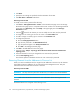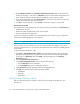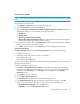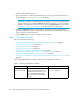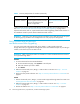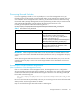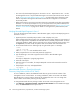HP Storage Essentials V5.1 User Guide Second Edition (Linux Release) (T4283-96056, November 2006)
Storage Essentials 5.1 User Guide 29
1. Click Tools > Storage Essentials > Home on the HP SIM home page menu. The Storage
Essentials home page opens in a separate web browser window. From the Storage Essentials
home page, click Discovery, then click Setup in the upper-right pane of the Storage
Essentials window.
2. Under Discovery Setup, select Step 1 at the top of the screen.
3. On the IP Addresses tab, click the Add Address button.
4. In the IP Address/DNS Name field, type the IP address or DNS name of the device you want to
discover.
5. In the User Name (Optional) field, type the user name. If you are discovering an Engenio
storage system, leave this field blank.
This field can also be left blank if the element's user name and password are one of the default
user names and passwords.
6. Do one of the following for the password:
• If you do not want to do provisioning on a storage system, leave the Password field blank.
For Engenio storage systems, you must also select the Do Not Authenticate option.
• If you want to do provisioning on a storage system, type the corresponding password for
controller or proxy and make sure the Do Not Authenticate option is not selected.
• For all other elements other than storage systems, provide the password if it is necessary for
authentication. If the element does not require a password, leave the Password field blank.
7. If you typed a password in the previous step, retype the password in the Verify Password field.
8. In the Comment field (optional), type a comment for additional information. The information
typed into this field is displayed under the Comment column in the Addresses to Discover list
(Tools > Storage Essentials > Home > Discovery > Setup).
9. Click OK.
10.To start discovering elements on the network, click the Start Discovery button on the IP
Addresses tab.
Modifying a Single IP Address Entry for Discovery
You can change the user name and password the software uses to access an element. Whenever a
user name and/or password has changed on an element the management server monitors, the
management server must be made aware of the change. For example, assume the password for a
host was changed. You would need to updated the management server database with the new
password.
IMPORTANT: These steps only change the user name and password stored in the database for HP
SIM or HP SE. It does not change the device's user name and password.
Discovery from HP SIM
To change the user name and password for discovering an element:
1. Click Options > Protocol Settings > System Protocol Settings.
2. Select the target systems you want to change the user name and password.