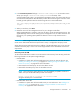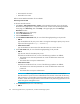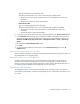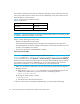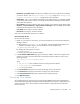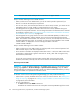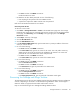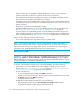HP Storage Essentials V5.1 User Guide Second Edition (Linux Release) (T4283-96056, November 2006)
Storage Essentials 5.1 User Guide 47
See the HP SIM documentation for more details.
Discovery from HP SE
To discover Sun StorEdge or QLogic switches:
1. Click Tools > Storage Essentials > Home > Discovery > Setup. See ”Accessing the
Discovery Pages for HP SIM and HP SE” on page 19 if needed.
2. Select Step 1 at the top of the page.
3. Click the IP Addresses tab.
4. Click the Add Address button.
5. In the IP Address/DNS Name field, type the DNS name or primary IP address of the Sun
StorEdge or QLogic switch you want to discover.
6. Do one of the following:
•For Sun StorEdge and QLogic switches with SNMP connections:
In the User Name field, type the user name for the switch. This is the public community
SNMP string for the switch. This field can be left blank if the element's user name and
password are one of the default user names and passwords.
•For QLogic switches with SMI-S connections:
In the User Name field, type the user name for this switch. All SMI-S switches require a user
name and password.
7. Do one of the following:
•For Sun StorEdge and QLogic switches with SNMP connections:
Leave the Password field blank.
•For QLogic switches with SMI-S connections:
In the Password field, type the password for this switch.
8. Do one of the following:
•For Sun StorEdge and QLogic switches with SNMP connections:
Leave the Verify Password field blank.
•For QLogic switches with SMI-S connections:
In the Verify Password field, type the password of the switch again.
Changing the SNMP Trap Listener Port for Sun StorEdge Switches
The default SNMP trap listener port for all Sun StorEdge switches is 162. To change this port for all
switches that are discovered through SNMP, modify the cimom.snmpTrapListenerPort
property as described in the following steps:
1. Select Options > Storage Essentials > Manage Product Health. Then, click Advanced in
the Disk Space tree.
2. Click Show Default Properties at the bottom of the page.
3. Copy the cimom.snmpTrapListenerPort property. How you copy the text depends on
your Web browser. If you are using Microsoft Explorer or Netscape Navigator, select the text
and then right-click the selected text. Then, select Copy.
4. Return to the Advanced page (Options > Storage Essentials > Manage Product Health.
Then, click Advanced in the Disk Space tree).