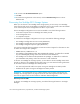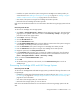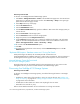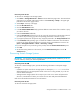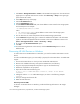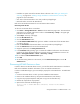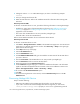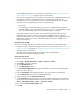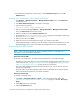HP Storage Essentials V5.1 Installation Guide Second Edition (Linux Release) (T4283-96055, November 2006)
Discovering NAS Devices, Tape Libraries, Switches and Storage Systems126
6. Change the value to true to enable NAS support, as shown in the following example:
nas=true
7. Save your changes and close the file.
8. Restart the CIM extension. Refer to the Installation Guide for information about starting CIM
extensions.
Discovery from HP SIM
To discover an HP NAS device on Linux, provide the following information in HP Insight Manager:
• IP address or system name of the HP NAS device to discover. See ”Adding an IP Range for
Scanning” on page 65 or ”Adding a Single IP Address or DNS Name for Discovery” on
page 66 for more information.
• User name of the HP NAS device. You must provide a privileged login.
• Password used to access the HP NAS device.
Refer to the HP SIM documentation for more information about HP SIM.
Discovery from HP SE
To discover an HP NAS device on Linux:
1. Click Tools > Storage Essentials > Home on the HP SIM home page menu. The HP SE home
page opens in a separate web browser window. Click Discovery > Setup in the upper-right
pane of the HP SE home page.
2. Select Step 1 at the top of the page.
3. Click the IP Addresses tab.
4. Click the Add Address button.
5. In the IP Address/DNS Name field, type the IP address or DNS name of the HP NAS device
you want to discover.
6. Enter the User Name of the HP NAS device. You must provide a privileged login.
7. Enter the Password used to access the HP NAS device.
8. Retype the password in the Verify Password field.
9. In the Comment field (optional), type a comment for additional information. The information
typed into this field is displayed under the Comment column in the Addresses to Discover list
(Tools > Storage Essentials > Home > Discovery > Setup).
10.Do not select the Do Not Authenticate option.
11.Click OK.
12.To start discovering elements on the network, click the Start Discovery button on the IP
Addresses tab.
Discovering NetApp NAS Devices
Keep in mind the following:
• SMNP must be enabled on the NetApp NAS device before it can be discovered.
• If you want to communicate with the NetApp NAS device through SSL you must set the
cimom.providers.netapp.useSSL property to “true.” This is a global setting and will