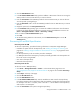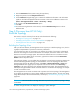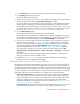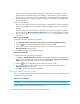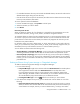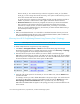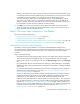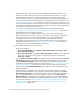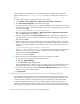HP Storage Essentials V5.1 Installation Guide Second Edition (Linux Release) (T4283-96055, November 2006)
Storage Essentials 5.1 Installation Guide 131
1. Click the Discovery menu in the upper-right corner of the Store Essentials home page.
2. Click Topology in the upper-right corner.
The discovered elements are selected.
3. Select the discovery group from which you want to obtain the topology. If you are obtaining the
topology for the first time, make sure All Discovery Groups is selected.
You can use discovery groups to break up getting the topology or getting details. For example,
instead of getting the topology for all of the discovered elements, you could specify that the
management server gets the topology for only the elements in Discovery Group 1, thus, saving
you time. You add an element to a discovery group by modifying the properties used to discover
the element. See ”Modifying the Properties of a Discovered Address” on page 132.
4. Click the Get Topology button.
The management server obtains the topology for selected elements.
The management server displays the Log Message page. After the management server builds
the topology, a link appears to take you to System Manager so you can verify the topology view.
You can also access System Manager by clicking System Manager in the left pane.
5. If you see errors in the topology, look at the log messages, which can provide an indication of
what went wrong. See the topic, ”Viewing Log Messages” on page 98 for more information
about the messages that appear in this tab. Look at Event Manager for additional information.
Access Event Managerby clicking the Event Manager button in the left pane. To obtain
troubleshooting information, see the topic, ”Troubleshooting Topology Issues” on page 323.
If the topology for an element in your network changes, select the element and click Get
Topology (Tools > Storage Essentials > Home > Discovery > Topology) to updated the
information.
The software obtains just enough information about where the element is connected in the
topology, for example a switch connected to a host.
6. See the topics in ”Troubleshooting” on page 305 for more information on troubleshooting
problems with discovery and building the topology.
Modifying the Properties of a Discovered Address
All elements are initially placed in the Default discovery group. You can then move elements from
the Default discovery group to other discovery groups.You can use discovery groups to break up
Get Details/Discovery Data Collection. For example, you could specify that the management server
get Get Details/Discovery Data Collection for only the elements in Discovery Group 1, thus, saving
you time. This feature is sometimes referred to as segmented replication because you can specify
getting Get Details/Discovery Data Collection for a segment of the discovered elements.
• User name and password - You can change the user name and password the management
server uses to access a device. Whenever a user name and/or password has changed on a
device the management server monitors, the management server must be made aware of the
change. For example, assume the password for a host was changed. You would need to
updated the management server database with the new password. See ”Modifying a Single IP
Address Entry for Discovery” on page 67.
• Discovery group - All elements are initially placed in the Default discovery group. You can then
move elements from the Default discovery group to other discovery groups.You can use