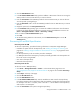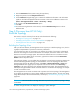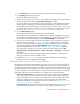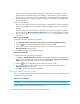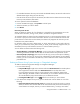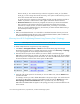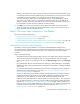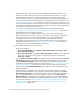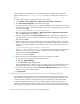HP Storage Essentials V5.1 Installation Guide Second Edition (Linux Release) (T4283-96055, November 2006)
Discovering NAS Devices, Tape Libraries, Switches and Storage Systems134
discover Switch_A. Let's assume Switch_B is also the only path to Switch_D. If you delete
Switch_B, you will no longer have access to Switch_D. This option would list Switch_D as one
of the other elements that need to be deleted.
An access point is the intersection of the IP address and the provider that discovered the IP
address. A provider is software that is used to gather information about an element.
• Delete the element. The element may reappear the next time you obtain element details.
This is because not all switches and proxies connected to the element have not been
removed. For example, assume you want to delete Switch_A. Switch_B is connected to
Switch_A. If you do not delete Switch_B, the next time you obtain element details Switch_B
will most likely find Switch_A again.
3. Click OK.
4. Make sure the deleted element is not included in a scheduled automatic discovery task in HP
SIM. If a scheduled automatic discovery task includes the deleted element, SIM will rediscover
the deleted element again during the next discovery.
(Discovery from HP SE Only)Deleting Elements Using Discovery Step 2 (Topology)
IMPORTANT: These steps are only accessible from Discovery from HP SE.
To delete multiple elements using Discovery Step 2 (Topology):
1. Click Tools > Storage Essentials > Home from the HP SIM home page. The Storage
Essentials home page opens in a separate web browser window. Click Discovery > Topology
in the upper-right pane of the HP Storage Essentials home page.
2. Determine the access points for the element you want to delete. In the following figure
QBrocade2 is accessed by two switches: 192.168.10.25 and 198.168.10.22. You must delete
both access points to completely remove the element. As a result, the QBrocade5 switch will also
be removed because it has the same access points as QBrocade2.
Figure 5 Deleting Elements from the Management Server
3. Select all of the access points for the element you want to delete. Then, click the Delete button
just above the table.
For example, assume you want to delete QBrocade2 in the previous figure. You would select the
two listings for QBrocade2 on the Discovered Elements tab and click the Delete button in the
Get Topology for Discovered Elements table. If you delete only one of the listings,
QBrocade2 and QBrocade5 still appear in the topology since they are still accessible from one
of the switches.