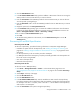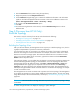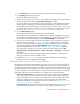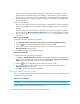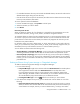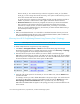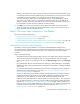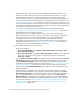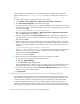HP Storage Essentials V5.1 Installation Guide Second Edition (Linux Release) (T4283-96055, November 2006)
Storage Essentials 5.1 Installation Guide 137
4. Select the discovery group from which you want to obtain Get Details/Discovery Data
Collection. If you are obtaining Get Details/Discovery Data Collection for the first time, make
sure All Discovery Groups is selected.
5. Click the Get Details button.
During Get Details/Discovery Data Collection, the software changes its status light from green to
red. You can view the progress of gathering details by doing the following:
• Discovery from HP SE - Click Discovery > View Logs.
• Discovery from HP SIM - Click Tasks & Logs > View Storage Essentials Log.
When the software completes getting all elements details, it displays “GETTING ALL DETAILS
COMPLETED” on the View Logs page.
6. See the User Guide for information about automating the gathering of all element details.
Stopping the Gathering of Details
Obtaining details takes some time. If the network and managed elements are busy, you might need
to stop the gathering of details and reschedule it for another time.
IMPORTANT: If you stop the gathering of details, you should reschedule it. This type of collection
obtains detailed information of devices in the network.
To stop the gathering of details:
1. Do one of the following:
• Discovery from HP SE - Click Tasks & Logs > View Storage Essentials Logs.
• Discovery from HP SIM - Click Options > Storage Essentials > Discovery > View
Logs.
2. On the View Logs page, click the “Click here” portion of the following message:
Click here if you wish to stop getting details.
3. When you are asked if you are sure you want to stop Get Details/Discovery Data Collection,
click OK.
The management server stops gathering details.
4. Schedule a time to resume getting details.
Excluding EMC Symmetrix Storage Systems
from Force Device Manager Refresh
The management server obtains most of its information about Symmetrix storage systems from the
EMC Solutions Enabler (proxy server) it discovered. If the EMC Solutions Enabler does not have the
latest information, the management server also displays the outdated information.
To make the management server aware of any changes, make sure the Solutions Enabler it
discovered has the latest information. This can be done by forcing the Solutions Enabler to refresh its
data. The management server is then made aware of these changes.
When the Force Device Manager Refresh option is selected, the management server refreshes
discovered EMC Solutions Enabler (proxy server), unless specified. If you do not want an EMC