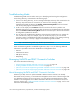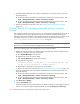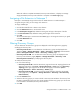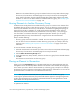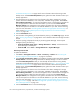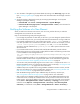HP Storage Essentials V5.1 Installation Guide Second Edition (Linux Release) (T4283-96055, November 2006)
Discovering NAS Devices, Tape Libraries, Switches and Storage Systems144
Elements in the selected discovery groups are selected on the Discovery Data Collection page
for Discovery from HP SIM or Get Details page for Discovery from HP SE. The management
server obtains information from the selected elements during Get Details and Discovery Data
Collection. To learn how to add an element to a different discovery group, see ”Modifying the
Properties of a Discovered Address” on page 132.
Moving Elements to Another Discovery Group
All elements are initially placed in the Default discovery group. You can then move elements from
the Default discovery group to other discovery groups. You can use discovery groups to break up
Discovery Data Collection for Discovery from HP SIM or Get Details and getting the topology for
Discovery from HP SE. For example, you could specify that the management server gets Get
Details/Discovery Data Collection for only the elements in Discovery Group 1, thus, saving you
time. This feature is sometimes referred to as segmented replication because you can specify
gettingGet Details/Discovery Data Collection for a segment of the discovered elements.
Keep in mind the following:
• Discovery groups cannot be renamed or created. You must use the existing discovery groups.
• You can also use move an element to another discovery group when you modify its discovery
properties. See ”Modifying the Properties of a Discovered Address” on page 132 for more
information.
To move an element to another discovery group:
1. Select the check boxes for the elements you want to move in the Discovery Data Collection page
for Discovery from HP SIM or Get Details page for Discovery from HP SE.
2. Click the Move to Discovery Group button.
3. In the Select Discovery Group window, select the new discovery group for the selected elements.
4. Click OK.
The elements are moved to the new discovery group.
Placing an Element in Quarantine
When you click the Get Details button on the Get Details/Discovery Data Collections page, the
management server automatically obtains details for the elements in the selected discovery group.
Let us assume you want to discover all the elements in a discovery group, except for one. Perhaps
the element you want to quarantine is being taken off the network for maintenance. You can use the
quarantine feature to exclude one or more elements from discovery.
NOTE: After you perform Get Details/Discovery Data Collection for the discovery group
containing the quarantined elements, the quarantined elements appear as missing throughout the
product. The management server marks the quarantined elements as missing because it cannot
obtain details from the quarantined element.
To quarantine an element: