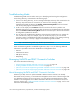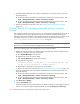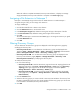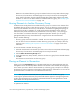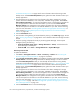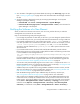HP Storage Essentials V5.1 Installation Guide Second Edition (Linux Release) (T4283-96055, November 2006)
Storage Essentials 5.1 Installation Guide 147
5. View the status of the gathering of element details by looking in the View Logs page. See the
topic, ”Viewing Log Messages” on page 98 for more information about the messages viewed in
this tab.
6. Verify the topology is displayed correctly by accessing System Manager. Access System
Manager by doing the following:
• From HP SIM - Select Tools > Storage Essentials > System Manager.
• From the HP SE Home page (Tools > Storage Essentials > Home) - Click the button for
System Manager in the left pane.
Notifying the Software of a New Element
When you add a new element to the network, such as a host, perform discovery to make the
management server aware of the new element.
Keep in mind the following while performing discovery:
• If you change the password of a host after you discover it, you must change the password for the
host in the discovery list. Then, you must stop and restart the CIM Extension running on that host.
• If you started a CIM Extension on a Sun Solaris host with the ./start -users command, a
user name provided in the command must be used to discover the host. For example, if you use
./start -users myname:yourname (where myname and yourname are valid UNIX
accounts) to start the CIM Extension, myname or yourname and its password must be used to
discover the host.
• If you have Brocade switches, download and install the Brocade SMI-S provider software
following the instructions in the brocade_provider.pdf file located on the following FTP site if this
is a new installation of the management server.
ftp://ftp.compaq.com/pub/products/storageworks/smisproviders/brocade_provid
er.pdf
If you are upgrading to build 5.1 from any build prior to 4.2 of the management server your
Brocade switches are discovered using the Brocade Fabric Access API after the upgrade. See
”Important Information About Upgrading and Brocade Switches” on page 53.
• You must also verify that the Rapid program on the switch is set to 1. Rapid must be set to 1 so
that the management server can communicate with the switch. See the topic, ”Verifying Brocade
Rapid Program Is Set to 1” on page 76 for more information.
• Additional steps are required for discovering McDATA and EMC Connectrix switches, and the
steps vary according to your network configuration. See the topic, ”Discovering McDATA and
EMC Connectrix Switches” on page 86 for more information.
• EMC CLARiiON storage systems require additional steps for discovery. See the topic,
”Discovering EMC CLARiiON Storage Systems” on page 106 for more information.
• After you discover a McDATA or EMC Connectrix switch, the IP address displayed next to the
name of the switch is actually the IP address of the service processor for the switch in the Get
Details screens. To find the IP address of the switch, click the link for the switch in the Topology
screen (Tools > Storage Essentials > Home > Discovery > Topology), Discovery Data
Collection screen (Options > Storage Essentials > Discovery > Run Discovery Data
Collection), or Get Details screen (Tools > Storage Essentials > Home > Discovery >