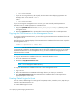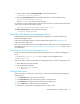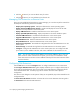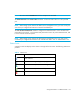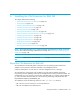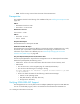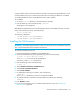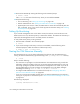HP Storage Essentials V5.1 Installation Guide Second Edition (Linux Release) (T4283-96055, November 2006)
Deploying and Managing CIM Extensions152
6. Click the button if you want to edit the entry for a host.
7. Click the button if you want to delete a host from the list.
Managing CIM Extensions on Remote Hosts
Once you have added all the hosts that you want to manage, you can select any of the actions from
the left panel. The following actions are available:
• Display host operating system - Attempts to determine the remote operating system.
• Display Installed CIM Extension Version - Fetches and displays the version of the CIM
Extensions currently installed on the remote system.
• Deploy CIM Extensions - Installs the CIM Extensions on the remote system.
• Deploy OpenSSH (Windows Only) - Deploys OpenSSH on the remote Windows system.
• Uninstall CIM Extensions - Uninstalls the CIM Extensions on the remote system.
• Upgrade CIM Extensions - Upgrades the CIM Extensions on the remote system.
• Start CIM Extensions - Starts the CIM Extensions on the remote system.
• Stop CIM Extensions - Stops the CIM Extensions on the remote system.
• Download configuration - Downloads the configuration files from the CIM Extensions on the
remote system.
• Download logs - Downloads the log files from the CIM Extensions on the remote system.
• Configure - Configures the CIM Extensions on the remote system. You can configure the TCP
port to listen on, the IP address to bind to, and custom credentials for the extensions to use.
NOTE: You can only configure the IP address with a specific address if there is only one
system in the list. If there is more than one system, you can only use “auto detect” mode,
which instructs the host to listen on the IP address looked up from the same hostname used to
connect to the host.
Configuring CIM Extensions
Click the Go button next to the Configure action to configure CIM Extensions on remote hosts.
The Configure CIM Extensions dialog box displays and allows you to configure all the hosts on
the list with the specified settings. The tool will create a new CIM Extension configuration file for
each indicated remote host. A backup copy will be saved on each host with its previous
configuration.
The choices in this dialog box are all optional. If they are not specified, they will be omitted from the
configuration files.
The Auto-detect IP address checkbox will cause the tool to use the hostname that was typed in
the Hostname field to start the CIM Extensions.