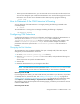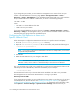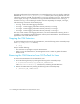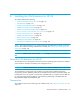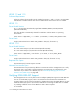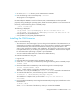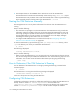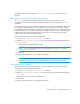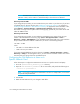HP Storage Essentials V5.1 Installation Guide Second Edition (Linux Release) (T4283-96055, November 2006)
Installing the CIM Extension for SGI ProPack for Linux170
If you change the port number, you must make the management server aware of the new port
number in the Add Address for Discovery page (Tools > Storage Essentials > Home >
Discovery > Setup > Add Address). In the IP Address/DNS Name field, type a colon and then
the port number after the IP address or DNS name, as shown in the following example:
192.168.1.2:1234
where
• 192.168.1.2 is the IP address of the host
• 1234 is the new port number
If you have already added the host to the discovery list (Tools > Storage Essentials > Home >
Discovery > Setup) on the management server, you must remove it and then re-add it. You cannot
have more than one listing of the host with different ports.
Configuring the CIM Extension to Listen on a
Specific Network Card
Follow these steps to configure the CIM Extension to listen on a specific network card (NIC):
1. Go to the [Installation_Directory]/conf directory.
2. Open the cim.extension.parameters file in a text editor, and provide the following line:
-on 127.0.0.1,192.168.0.1
NOTE: If you want to configure the CIM Extension to listen on multiple NICs, use a comma
to separate multiple addresses.
3. Save the file.
4. Restart the CIM Extension for your changes to take effect.
NOTE: The CIM Extension looks for parameters in the cim.extension.parameters file
whenever it starts, such as when it is started manually or when the host is rebooted.
The “-on” parameter may include a port specification. In that case, the CIM Extension listens on the
indicated port of the indicated NIC, rather than the default port, for example:
-on
192.168.2.2:3456
The CIM Extension listens only on the NIC that has the IP address 192.168.2.2 on port 3456.
The management server assumes the CIM Extension is running on port 4673.
Discovery from HP SIM
If you change the port number, you must include the new port number in your discovery. If you have
not already done so, discover the host. See ”Adding an IP Range for Scanning” on page 65 or
”Adding a Single IP Address or DNS Name for Discovery” on page 66 for more information. Then,
select Options > Protocol Settings > System Protocol Settings and select the host you