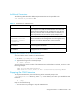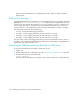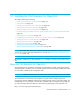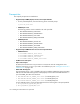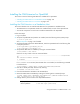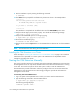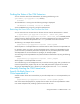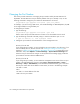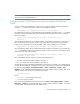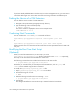HP Storage Essentials V5.1 Installation Guide Second Edition (Linux Release) (T4283-96055, November 2006)
Installing the CIM Extension for OpenVMS196
Changing the Port Number
This section provides instructions on changing the port number used by the CIM Extension for
OpenVMS. The CIM Extension uses port 4673 by default. If this port is already in use, use the
following command to change the port number the CIM Extension will access:
@sys$common:[opt.appqcime.tools]start -port port_number
For example, if you are running a J2EE server, such as BEA WebLogic or IBM WebSphere, the J2EE
server might already be using the 4673 port.
To change the port number:
1. Type the following:
@sys$common:[opt.appqcime.tools]start -port 1234
Where 1234 is the port the CIM Extension will listen on for all available network cards.
2. Type the following command at the DCL prompt, to check that the above port is in use:
$ pipe ucx netstat –a | sear sys$input "1234”
3. Change the port number for the CIM Extension on the management server.
Discovery from HP SIM
If you change the port number, you must include the new port number in your discovery. If you
have not already done so, discover the host. See ”Adding an IP Range for Scanning” on
page 65 or ”Adding a Single IP Address or DNS Name for Discovery” on page 66 for more
information. Then, select Options > Protocol Settings > System Protocol Settings and
select the host you discovered as a target. On the System Protocol Settings page, provide the
port number for the host under the WBEM section.
Discovery from HP SE
If you change the port number, you must make the management server aware of the new port
number in the Add Address for Discovery page (Tools > Storage Essentials > Home >
Discovery > Setup > Add Address). In the IP Address/DNS Name field, type a colon and
then the port number after the IP address or DNS name, as shown in the following example:
192.168.1.2:1234
where
192.168.1.2 is the IP address of the host
1234 is the new port number