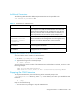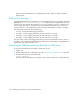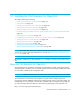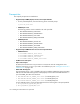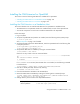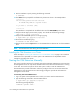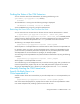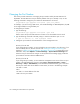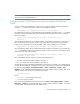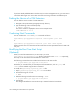HP Storage Essentials V5.1 Installation Guide Second Edition (Linux Release) (T4283-96055, November 2006)
Installing the CIM Extension for OpenVMS198
If you have already added the NIC to the discovery list on the management server, you must remove
it and then add it again. You cannot have more than one listing of the NIC with different ports.
Finding the Version of a CIM Extension
You can find the version number of a CIM Extension:
1. Navigate to the sys$common:[opt.appqcime.tools] directory.
2. Type the following at the command prompt:
$ @start -version
The version number is displayed as shown in the example below.
CXWS VERSION: 4.2.0.6
Combining Start Commands
You can combine the -users and -port commands as follows:
sys$common:[opt.appqcime.tools]start -users myname -port 1234
or
sys$common:[opt.appqcime.tools]start -port 1234 -users myname
Where myname is the user name that must be used to discover this OpenVMS host and 1234 is the
new port.
Modifying the Boot Time Start Script
(Optional)
When you install the CIM Extension, its start script is put in the
sys$common:[opt.appqcime.tools] directory with the file name start.com. Optionally,
this script can be used to start the CIM Extension at boot time.
The following command must be included as the last line in the start.com file:
$ @ sys$common:[opt.appqcime.tools]start
Parameters you can add when you manually start the CIM Extension, such as -port, and
-users can be enabled using the above command.
To modify the sys$startup:systartup_vms.com file:
1. Open sys$startup:systartup_vms.com in a text editor.
2. Find the following line of code:
$ EXIT
3. Add the following line before the line containing $ EXIT
$ @ sys$common:[opt.appqcime.tools]start
4. Save the file.
The changes take effect the next time the script is executed when the host reboots.