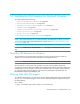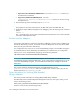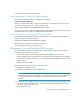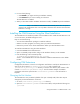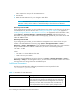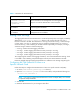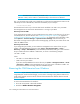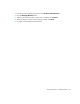HP Storage Essentials V5.1 Installation Guide Second Edition (Linux Release) (T4283-96055, November 2006)
Installing the CIM Extension for Microsoft Windows232
• For hosts that are not in the “Default” discovery group - Restart AppStorManager,
which is the service for the management server.
IMPORTANT: If you do Get Details/Discovery Data Collection immediately after a
Windows host is upgraded without restarting the management server, you will have
missing/incorrect data. You will also have missing and/or incorrect data until you finish the
steps in this section.
To avoid having to restart AppStorManager, see the following options.
• For hosts that are in the “Default” discovery group - Do a Step 1 discovery of the hosts.
• For hosts that are not in the “Default” discovery group, move them there - Do a Step
1 discovery of the hosts. All hosts may be moved to other discovery groups after Step 1
discovery.
4. Do Get Details/Discovery Data Collection.
Your data appears.
5. Refresh reports to update report data.
Installation Steps
Keep in mind the following:
• If the installation fails with the message it cannot detect any supported HBAs and Emulex HBAs
are installed on the host, install the full HBAnyware package. Contact Emulex at
http://www.emulex.com for more information on how to obtain full HBAnyware package.
• You must have administrator privileges to install this software.
• On Microsoft Windows 2003 servers “Explorer Enhanced Security Settings” is enabled by
default. If this setting is enabled, the “Authenticode signature not found” message is displayed
during installation. Ignore the message or disabled the “Explorer Enhanced Security Settings”.
Perform the following steps:
1. Insert the CD-ROM for the CIM Extensions, go to the Windows directory and then double-click
InstallCIMExtensions.exe.
2. If you are asked if you want to install the product, click Yes.
3. When you see the introduction screen, click Next.
4. When you are asked for an installation directory, you can select the default or choose your own.
To choose your own directory, click the Choose button. You can always display the default
directory by clicking the Restore Default Folder button. When you are done, click Next.
5. Check the pre-installation summary. You are shown the following:
•Product Name
• Installation Folder
• Disk Space Required
• Disk Space Available