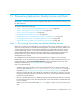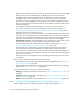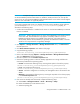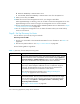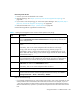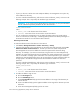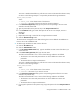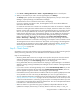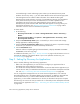HP Storage Essentials V5.1 Installation Guide Second Edition (Linux Release) (T4283-96055, November 2006)
Discovering Applications, Backup Servers and Hosts244
• If you try to discover a Solaris host with multiple IP address, the management server picks only
one IP address for discovery.
• To access a Windows-based device, prefix the user name with domain_name\, as shown in the
following example. This is required by the Windows login mechanism.
IMPORTANT: If you want to use the HP SIM discovery mechanism, you must provide HP SIM
with the credentials required by HP SE for HP SE to be successful.
domain_name\username
where
• domain_name is the domain name of the element
• username is the name of the account used to access that element
• You can configure the management server to obtain information about your master backup
servers at a set interval. See the topic, “Scheduling Backup Collection for Backup Managers” in
the HP SE User Guide for more information about collectors.
Discovery from HP SE
To make the software aware of the devices on the network:
1. Click Tools > Storage Essentials > Home > Discovery > Setup.
2. If several of the elements in the same domain use the same name and password, click the Set
Default User Name and Password link. Provide up to three user names and passwords.
The management server tries the default user names and passwords for elements during
discovery. For example, if you have a several hosts using the same user name and password,
add their user name and password to the list of default user names and passwords. If one of the
hosts is connected to a storage system with another user name and password, you would also
add this user name and password to the list. Do not specify the user name and password for the
storage system in the individual range because that overrides the default user name and
password.
To access a Windows-based device, prefix the user name with domain_name\, as shown in the
following example. This is required by the Windows login mechanism.
domain_name\username
where
• domain_name is the domain name of the element
• username is the name of the account used to access that element
3. To add an IP address range to scan:
a. Click the IP Ranges tab.
b. Click the Add Range button.
c. In the From IP Address field, type the lowest IP address in the range of the elements you
want to discover.
d. In the To IP Address field, type the highest IP address in the range of the elements you want
to discover.
e. In the User Name (Optional) field, type the user name.