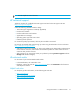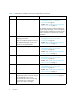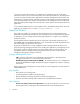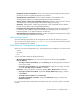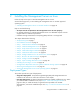HP Storage Essentials V5.1 Installation Guide Second Edition (Linux Release) (T4283-96055, November 2006)
Storage Essentials 5.1 Installation Guide 7
2 Installing the Management Server on Linux
Follow the steps in this topic to install the management server on Linux.
See the following topics if you are installing the management server on another supported
operating system:
• ”Installing the Management Server on Microsoft Windows” on page 33
Keep in mind the following:
• All steps must be completed for the management server to work properly.
• For optimal performance, install the management server on a dedicated computer. See the
Support Matrix for hardware requirements.
• Installation through Virtual Network Computing (VNC) software is not supported.
This chapter describes the following:
• ”Deployment Types” on page 7
• ”Pre-installation Checklist” on page 8
• ”Step 1 - Install the Oracle Database” on page 10
• ”Step 2 - Install the Management Server” on page 20
• ”Step 3 - Verify that Processes Can Start” on page 21
• ”Step 4 - Install and Configure HP SIM” on page 23
• ”Step 5 - Install the HP SIM Connector” on page 25
• ”Step 6 - Configure SUSE Linux for Use with Business Tools” on page 27
• ”Step 7 - Browse to HP SIM Home Page” on page 27
• ”Step 8 - Configure Firefox” on page 27
• ”Step 9 - Import a Storage Essentials License” on page 28
• ”Installing the Java Plug-in on Linux” on page 28
• ”Configurations Required for Discovering EMC CLARiiON Storage Systems” on page 29
• ”Removing the Management Server” on page 30
• ”Porting the Management Server Across Operating Systems” on page 31
Deployment Types
This product provides two types of deployments:
• Single box deployment - HP Systems Insight Manager (SIM) and Storage Essentials are
installed on the same server. Follow the instructions in this chapter.
• Dual box deployment - HP SIM and Storage Essentials are installed on different servers. When
you install HP SIM on a different server, skip ”Step 4 - Install and Configure HP SIM” on
page 23. After you install HP SIM by using the directions provided in the HP SIM
documentation, continue the installation steps with ”Step 5 - Install the HP SIM Connector” on
page 25.