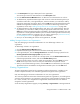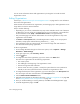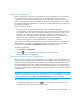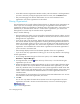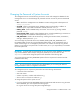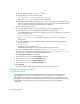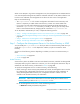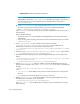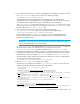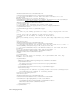HP Storage Essentials V5.1 Installation Guide Second Edition (Linux Release) (T4283-96055, November 2006)
Storage Essentials 5.1 Installation Guide 291
Deleting an Organization
When an organization is removed, users assigned only to that organization are no longer able to
access the elements in the removed organization. For example, assume you belong to two
organizations, onlyHosts and onlySwitchesandHosts. The organization onlyHosts contains only
hosts, and the organization onlySwitchesandHosts contains only switches and hosts. If you delete
the onlySwitchesandHosts organization, you will still have access to hosts because you still belong to
the onlyHosts organization.
Keep in mind the following:
• You cannot remove the Everything organization, which is the default organization.
• You cannot delete an organization that contains a user, who belongs to no other organizations.
For example, assume you create an organization named Org1 that contains two users: User1
and User2. User1 belongs to two other organizations, while User2 only belongs to the
organization you just created. You will not be able to delete Org1 because the organization
contains User2, who only belongs to the organization you are trying to delete.
• Only users belonging to the Domain Administrator role can delete organizations.
Depending on your license, role-based security may not be available. See the “List of Features” to
determine if you have access to role-based security. The “List of Features” is accessible from the
Documentation Center (Help > Documentation Center in Storage Essentials).
To delete an organization:
1. Click Security > Organizations.
2. Click the button corresponding to the organization you want to remove.
The software removes the organization.
Removing Members from an Organization
When you remove an element from an organization, users belonging to that organization or to one
of its parents can no longer access that element if it is not a member of any other organization. For
example, assume an element named MyHost was not only a member of BostonWebHost_Solaris,
but also had mistakenly became a member of BostonWebHost_Windows. If you remove MyHost
from BostonWebHost_Solaris, users belonging to BostonWebHost_Solaris can no longer access the
element. Users belonging to the BostonWebHost_Windows organization or to its parent would still
see the element.
IMPORTANT: Depending on your license, role-based security may not be available. See the “List of
Features” to determine if you have access to role-based security. The “List of Features” is accessible
from the Documentation Center (Help > Documentation Center in Storage Essentials).
Use one of the following methods to remove an element from an organization:
• In the Edit Organization window, click the button corresponding to the element or child
organization you want to remove from the organization.