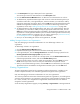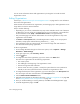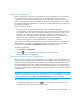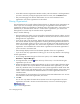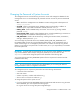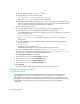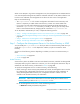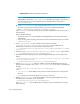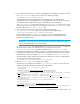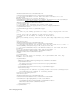HP Storage Essentials V5.1 Installation Guide Second Edition (Linux Release) (T4283-96055, November 2006)
Managing Security292
• In the Add or Remove Organization Members window, select the element or child organization
you want to remove by clicking the appropriate check box. Next, click the Remove button.
• Only users belonging to the Domain Administrator role can remove members from an
organization. Only active organizations can be edited.
Filtering Organizations
The management server provides a filtering feature that lets you designate which organizations are
active in your view. For example, assume you belong to an organization name Hosts and this
organization contains two organizations: “Windows Hosts” and “Solaris Hosts.” If you want to view
elements only in “Windows Hosts” and not in “Solaris Hosts” organizations, you could use the
filtering feature to activate only the “Windows Hosts” organization.
Keep in mind the following:
• Users assigned to the “admin” account cannot filter organizations because the “admin” account
belongs to the Everything organization by default. As a result, these users do not have access to
filtering feature for organizations.
• If you do not want to view an element, deselect all child organizations containing the element.
You must also deselect all parent organizations containing the child organization that has that
element. For example, assume you do not want to view all Solaris hosts and all Solaris hosts are
in the “Solaris Hosts” organization. The “Solaris Hosts” organization is contained in the Hosts
organization. You must deselect the “Solaris Hosts” organization and the Hosts organization if
you do not want to see Solaris hosts.
• Event Manager displays events from all elements regardless of the user’s organization.
• If you do not select any organizations for filtering, you do not see any elements in the topology.
To filter organizations:
1. Access Storage Essentials through one of the menu options, such as Tools > Storage
Essentials > System Manager.
2. In Storage Essentials, click the button at the top of the screen, or click the link listing the
organizations you can view.
3. Deselect the organizations containing the elements you do not want to obtain information about.
Assume you want to view only the elements in the “Windows Hosts” organization, you would
select only “Windows Hosts.” Let's assume you have a parent organization named “Hosts” that
contains “Solaris Hosts” and “Windows Hosts.” You would need to deselect “Solaris Hosts” and
“Hosts.” “Hosts” would need to be deselected because it contains organizations other than
“Windows Hosts.”
Links are displays for the organizations if you belong to the Domain Administrator role. To learn
more about the contents of an organization, click its link.
4. Click OK.
You can now only obtain information about elements in the active organizations. The active
organizations are listed in the link next to the filter button, as shown in the following figure.
Figure 5 Active Organization