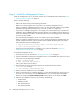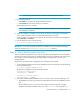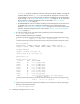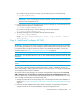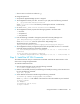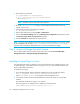HP Storage Essentials V5.1 Installation Guide Second Edition (Linux Release) (T4283-96055, November 2006)
Storage Essentials 5.1 Installation Guide 21
NOTE: Refer to the Support Matrix for information about supported hardware.
7. Do one of the following:
•Click Install if you agree with the pre-installation summary.
•Click Previous if you want to modify your selections.
The management server is installed.
CAUTION: Do not click the Cancel button during the installation. You can always remove
an unsatisfactory installation.
8. When the installation is complete, you are shown the directory containing the management
server and the machine ID, which is used by technical support for licenses.
You do not need to write down the machine ID. You can obtain it easily from the management
server (Security > Licenses).
9. Enter the following at the command prompt:
# /etc/init.d/appstormanager start
IMPORTANT: If you have any questions about the installation, you can look at the install logs,
which are located in the [installation_directory]/logs directory.
Step 3 - Verify that Processes Can Start
After you install the management server, verify the process for the management server has started. It
may take some time for the process to start depending on the server's hardware. The process must
be running to monitor and manage your elements. Refer to the appropriate section for your
operating system.
Verify that the processes for the management server and Oracle have started.
1. To verify that the required processes for the management server have started, enter the following
at the command prompt:
# /etc/init.d/appstormanager status
The following is displayed if the processes have started:
Checking for Cimom Service...
Cimom Service - RUNNING.
Checking for Platform Service...
Platform Service - RUNNING.
2. If the status indicates that the CIMOM service is not running, then one of the following is true:
• The CIMOM service has not yet started. It usually takes some time for the CIMOM process to
start.
• The TNS listener process is not running. This happens when the hostname is wrongly
mapped to the loopback address (127.0.0.1) in the /etc/hosts file. Verify that ping