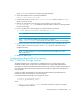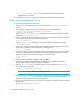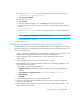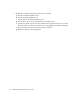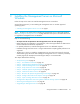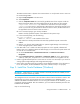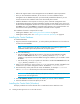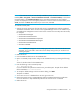HP Storage Essentials V5.1 Installation Guide Second Edition (Linux Release) (T4283-96055, November 2006)
Storage Essentials 5.1 Installation Guide 35
The CMS must have static or dynamic host name resolution. To verify that the server's name can
be resolved through DNS:
a. Right-click My Computer in the Start menu.
b. Select Properties.
c. Click the Computer Name tab to see the fully qualified name of the computer under the
label Full Computer Name. The fully qualified name of the HP SIM server (for example,
computername.domainname.com) and the short name of the server (for example,
computername) must resolve - either through a DNS lookup or through the hosts file on the
server. If you are not using the hosts file for the short name to resolve, the DNS suffix has to
be appended to the short name for DNS to resolve it.
d. From a command prompt, type nslookup <FQDN>.
FQDN is the fully qualified computer name obtained in the previous step.
e. In the command prompt, enter the following:
nslookup <IP address>
where <IP address> is the IP address of the server.
f. Both results from nslookup should have the same fully qualified computer name and IP
address.
g. Remove 'com' from the TCP/IP DNS suffix list. Systems Insight Manager uses nslookup to
resolve managed system's names and IPs.
4. If the DNS suffix 'com' is listed in the TCP/IP properties as one to append, undetermined
behavior may occur regarding systems HP SIM manages, such as inaccurate system status and
incorrect IPs. To correct this issue:
a. Go to the Control Panel > Network Connections > Local Area Connection >
Properties.
b. Choose Internet Protocol > Properties > Advanced > DNS tab. In the 'Append these
suffixes (in order)' box, verify that 'com' is not in the list. Remove it if it appears in the list.
5. Install or upgrade Internet Explorer to version 6.0 SP1 or later on a client and/or your server for
viewing Systems Insight Manager and Storage Essentials pages.
6. Check system requirements that are provided in the HP SIM documentation. If the disk space is
low on the computer, the Oracle database may not be created correctly or run properly.
Step 2 - Install the Oracle Database (Windows)
IMPORTANT: Install Oracle on a computer that does not already have Oracle installed, but with
the latest service pack and security patches.
The management server uses Oracle to store the data it collects from the hardware it monitors. The
management server ships with a three-CD set for the management server database and an
additional CD-ROM for Database Patch 9.2.0.6.0. During the installation of the database, you are
prompted to change CD-ROMs. After the installation, you must install the database patch from the
Database Patch CD-ROM.
Keep in mind the following: