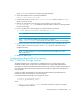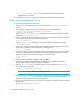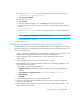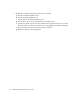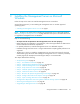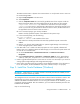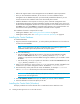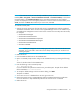HP Storage Essentials V5.1 Installation Guide Second Edition (Linux Release) (T4283-96055, November 2006)
Installing the Management Server on Microsoft Windows36
• Refer to the Support Matrix on the management server CD-ROM for system requirements.
• Once you have started the installation, do not exit out of it. Future installations of the
management server database may think you have already installed the software if you exit
several minutes into the installation and orauser has already been created.
• Install the database on the computer on which you plan to install the management server.
• For double-byte languages, the Oracle installation provides an extra dialog screen, which is for
the Oracle Net Configuration Assistant. This screen requires the user to select the check box and
click Next. Once you clicked Next, a command window appears. The command window will
close itself once the operation running inside the command window completes.
The installation of Oracle is comprised of two steps:
• Installing the database - See ”Installing the Oracle Database” on page 36.
• Installing the Oracle patch - See ”Installing the Oracle Patch (Windows)” on page 36.
Installing the Oracle Database
To install the database:
1. Copy the Oracle file set (Oracle disks 1, 2, and 3) and the patch directories to a local drive or
run them from the CD-ROMs.
NOTE: If you copy the files, put them in a path that does not contain any spaces. The
installPatch.cmd file requires file paths that do not require spaces.
2. Do one of the following:
• From the CD-ROM - Allow the CD to autorun. If you must run the installation manually,
double-click inst.cmd found in the /AppIQ directory instead of setup.exe. The
installation is spread over several CD-ROMs. During the installation, you are asked to switch
CD-ROMs.
• From the Oracle_1 file set you copied to the hard drive - Double-click inst.cmd found in the
/AppIQ directory instead of setup.exe.
3. When you are asked if you want to set the ORA_HOME environment variable, click Yes if it has
not been set or you want to change the location. The default is c:\oracle\ora92.
4. Enter the directory and its path that will contain the database, for example: D:\database
where D:\database is the directory that will contain the database.
IMPORTANT: Do not specify a directory with spaces, such as the Program Files directory or
any directories under Program Files.
5. Select No Database Creation when you are asked if you want to create a database.
6. Select the defaults for all three CDs (Disks) or file sets.
Installing the Oracle Patch (Windows)
The steps provided in this section describe how to install Oracle Server Patch 9.2.0.6.0.