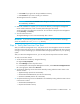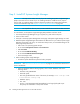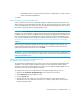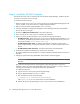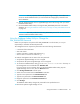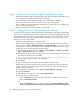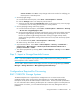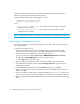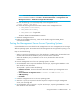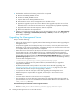HP Storage Essentials V5.1 Installation Guide Second Edition (Linux Release) (T4283-96055, November 2006)
Storage Essentials 5.1 Installation Guide 39
•Click Install if you agree with the pre-installation summary.
•Click Previous if you want to modify your selections.
The management server is installed.
CAUTION: Do not click the Cancel button during the installation. You can always remove
an unsatisfactory installation.
8. When the installation is complete, you are shown the directory containing the management
server and the machine ID, which is used by technical support for licenses.
You do not need to write down the machine ID. You can obtain it easily from the management
server (Security > Licenses).
9. You must reboot the server.
The AppStorManager service starts automatically after a reboot.
IMPORTANT: If you have any questions about the installation, you can look at the install logs,
which are located in the %MGR_DIST%\logs directory.
Step 4 - Verify that Services Can Start
After you install the management server, verify the service for the management server has started. It
may take some time for the service to start depending on the server's hardware. The service must be
running to monitor and manage your elements. Refer to the appropriate section for your operating
system.
After you restart the management server, you can verify that the required services have started.
To verify services have started:
1. Access the Services window by doing the following:
a. Right-click My Computer.
b. Select Manage from the drop-down menu.
c. In the left pane of the Computer Management window, select Services and Applications.
d. In the right pane, double-click Services.
2. Verify that the following services have been started by looking under the Status column in the
Services window.
• AppStorManager (must be set to automatic)
• OracleOraHome92TNSListener (must be set to automatic)
• OracleServiceAPPIQ (must be set to automatic)
3. Verify that the following services are disabled or not installed by looking under the Status column
in the Services window
• OracleOraHome92HttpServer
• IIS (Internet Information Server)