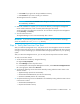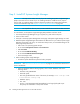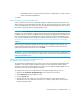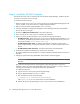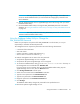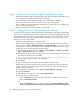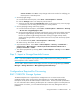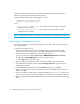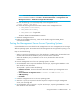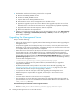HP Storage Essentials V5.1 Installation Guide Second Edition (Linux Release) (T4283-96055, November 2006)
Storage Essentials 5.1 Installation Guide 45
session cookies. Click OK to accept changes and exit the window for modifying your
Internet options in Internet Explorer.
4. Set stored pages settings:
a. From Microsoft Internet Explorer, select Tools > Internet Options > General.
b. Click the Settings button in the Temporary Internet section.
c. Select the Microsoft default of Automatically. Make sure the option, Every visit to the page,
is not selected, since this setting has been known to cause problems.
5. Set encrypted page settings and security options:
a. From Microsoft Internet Explorer, select Tools > Internet Options > Advanced > Security
> Do not save encrypted pages to disk.
b. Use the Microsoft default of unchecked. Checking this option causes the problem. Note that
HP Systems Insight Manager already marks all encrypted pages to not be stored by the
browser. HP Systems Insight Manager does allow caching of images and style sheets;
checking this setting disables caching of those resources as well, which excessively impacts
performance.
c. On the Advanced tab (Tools > Internet Options > Advanced).
d. Under Security, select either SSL 3.0 or TLS 1.0.
6. Script-initiated windows - Select Tools > Internet Options > Security > Trusted sites >
Custom Level > Miscellaneous > Allow script-initiated windows without size or
position constraints > enable.
7. Turn off the Popup Blocker by selecting Tools > Internet Options > Privacy. Uncheck Block
pop-ups.
Step 9 - Import a Storage Essentials License
NOTE: If you have problems importing the license, make sure the security setting in Microsoft
Internet Explorer is set to medium or lower.
You can add or delete licenses from the Deploy menu item in Systems Insight Manager (License
Manager > Storage Essentials > Manage Storage Essentials Keys.
Configurations Required for Discovering
EMC CLARiiON Storage Systems
The EMC Navisphere CLI is required for the management server to communicate with the
CLARiiON storage system. At the time this documentation was created, EMC distributed the
Navisphere CLI as part of the EMC Navisphere Software Suite. Contact your EMC representative
for more information about obtaining the Navisphere CLI. Distribution rights for the Navisphere CLI
belong to EMC. For Solaris, you must install the Navisphere Disk Array Management Tool CLI
(NAVICLI).