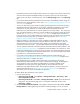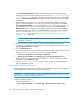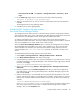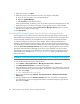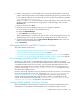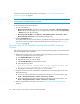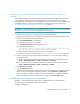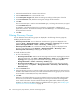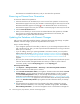HP Storage Essentials V5.00.01 user guide (T4283-96012, January 2006)
Discovering Filers, Tape Libraries, Switches and Storage Systems88
1. Click the download file link or button in the software.
2. Click the Advanced button in the lower-left corner.
3. In the Description of type field, delete the existing text and type a description of the file.
4. In the File extension field, delete the existing text and type the file extension.
5. Click OK.
The next time Netscape 7 sees the associated MIME type, it will assign the extension you typed
in the File Extension field.
For example, in the following figure, the zip extension was assigned to a MIME type of
application/unknown. The next time Netscape sees that MIME type, it will automatically assign
the zip extension to the file.
6. Click OK.
Filtering Discovery Groups
You can determine which discovery groups are displayed in the following discovery pages by
modifying the discovery filter:
• Discovery from HP SE - You can determine which discovery groups are displayed in the
Topology (Tools > Storage Essentials > Home > Discovery > Topology) and Get Details
(Tools > Storage Essentials > Home > Discovery > Details) pages.
• Discovery from HP SIM - You can determine which discovery groups are displayed in the
Discovery Data Collection pages (Options > Storage Essentials > Discovery > Run
Discovery Data Collection) by modifying the discovery filter.
To modify the discovery filter:
1. Do one of the following:
• Discovery from HP SE - Start the HP SE home page and access the Topology (from the HP
SIM home page menu, click Tools > Storage Essentials > Home, then click Discovery >
Topology in the upper-right pane of the HP SE home page) or Get Details (Tools >
Storage Essentials > Home > Discovery > Details) page.
• Discovery from HP SIM - Access the Discovery Data Collection page (from the HP SIM
home page menu, click Options > Storage Essentials > Discovery > Run Discovery
Data Collection).
2. Click the Custom button.
3. Select the discovery groups you want to include in Discovery Data Collection for Discovery from
HP SIM or Get Details for Discovery from HP SE. Deselect the discovery groups you do not want
to be included in Get Details/Discovery Data Collection.
4. Click OK.
Elements in the selected discovery groups are selected on the Discovery Data Collection page
for Discovery from HP SIM or Get Details page for Discovery from HP SE. The management
server obtains information from the selected elements during Get Details and Discovery Data
Collection. To learn how to add an element to a different discovery group, see ”Modifying the
Properties of a Discovered Address” on page 76.