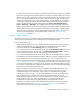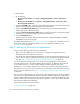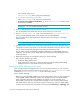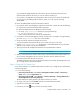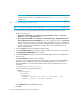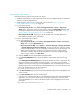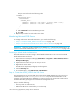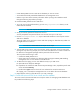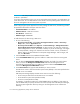HP Storage Essentials V5.00.01 user guide (T4283-96012, January 2006)
Storage Essentials 5.00.01 User Guide 107
Discovering Oracle Clusters
Perform the following steps for each node in the cluster:
1. Install the CIM Extension on each node in the cluster. See the Installation Guide for information
on how to install the CIM Extensions.
2. Create the appiq_user account on each node in the cluster. See ”Step A - Create the
APPIQ_USER Account for Oracle” on page 103.
3. Do one of the following:
• Discovery from HP SE - Click Tools > Storage Essentials > Home > Discovery >
Setup. Then, discover the host for the first node by clicking the Add Address button and
providing the appropriate information for discovering the host, as described in ”Adding a
Single IP Address or DNS Name for Discovery” on page 24.
• Discovery from HP SIM - Discover the host for the first node in HP SIM. Refer to the
documentation for SIM for more information.
4. Discover first Oracle node as follows:
a. Do one of the following:
• Discovery from HP SE - Select Tools > Storage Essentials > Home > Discovery >
Setup. Then, click the Applications tab.
• Discovery from HP SIM - Select Options > Protocol Settings > Storage Essentials
> System Application Discovery Settings. To select a target, you must have at least
one element designated as a server, workstation or desktop. If you see the message, “No
Targets Currently Selected,” change your element from unknown to either a server,
workstation or desktop. Refer to the documentation for HP Systems Insight Manager.
Select a target, and then, click Run Now.
b. Click the Create button for the Database Information table.
c. In the Host IP/DNS Name field, type the IP address or DNS name of the host running
Oracle.
In the Management IP/DNS Name field, type the IP address the listener is listening on for
the Oracle instance. The IP address can be a virtual IP or a host IP. You can find the IP
address in the listener.ora file for the monitored database. You can find the listener.ora file in
the following directory on the host of the monitored database. Do not look for the listener.ora
file on the management server for this information.
%ORA_HOME%\network\admin\listener.ora
d. In the Server Name field, type the Oracle System Identifier (SID) of the Oracle database you
want to monitor.
e. In the Port Number field, type the monitored port.
If you are not sure of the monitored port, check the listener.ora file of the monitored database
application. You can find the listener.ora file in the following directory on the host of the
monitored database. Do not look for the listener.ora file on the management server for this
information.
%ORA_HOME%\network\admin\listener.ora