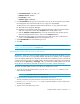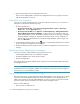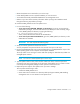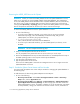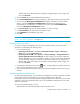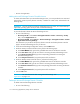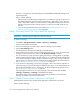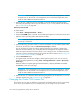HP Storage Essentials V5.00.01 user guide (T4283-96012, January 2006)
Storage Essentials 5.00.01 User Guide 111
• Host IP/DNS Name: 192.168.2.10
• Database Server: SQLTEST
• Port Number: 1433
• Database Type: SQLSERVER
6. In the Port Number field, type the port that SQL is using. If you do not provide a port number,
the management server assumes the SQL server is using port 1433 (default).
To determine the correct SQL Port Number that the SQL Server is using, follow these steps:
a. Open SQL Server Enterprise Manager.
b. Expand the user interface for SQL Server Enterprise Manager, and then select the specific
SQL server. Right-click and then select Properties from the drop-down menu.
c. Click the Network Configurations button. On the General Tab, select the TCP/IP entry
under the Enabled Protocols section. 'Then, click the Properties button.
d. The resulting window shows you the TCP/IP port your SQL server uses. Provide this port
number in the Port Number field on the management server.
7. Select SQLSERVER from the Database Type menu.
8. Click OK.
IMPORTANT: Perform Get Details/Discovery Data Collection for your inputs to take effect. See
”Step 3 - Discovering Applications” on page 116.
Removing the APPIQ_USER Account for SQL Server
IMPORTANT: Before you remove the APPIQ_USER account for the SQL Server databases on a host,
make sure no processes are running APPIQ_USER for that SQL Server database. The management
server uses APPIQ_USER to obtain information about a SQL Server database. (Discovery from HP SE
only)One of the ways to make sure APPIQ_USER is not being used is to temporarily remove the host
running SQL Server (Discovery > Topology). After you removed the APPIQ_USER account for SQL
Server, discover and perform Get Details for the host if you want to continue monitoring it.
To remove the APPIQ_USER account for the SQL Server databases on a host:
1. To run the script on Microsoft Windows, go to the DBIQ\sqlserver\win directory on the
CIM Extensions CD-ROM.
IMPORTANT: You must complete the following steps.
2. Verify you have the password to the server administrator user account.
You are prompted for the password for this user account when you run the script.
3. Run the UninstallSQLServerAct.bat script on Microsoft Windows on the computer with
the SQL Server database.
4. Type the name of the SQL Server server.