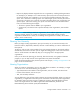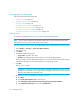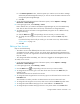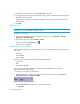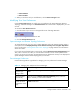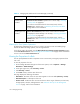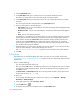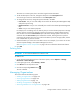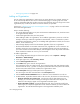HP Storage Essentials V5.00.01 user guide (T4283-96012, January 2006)
Storage Essentials 5.00.01 User Guide 137
• Access to the <product name> - Determines which components in the management server the
user can access, where <product name> is the name of your product.
To learn how to edit a role, see the topic, ”Editing Roles” on page 138.
Viewing the Properties of an Organization
You can quickly determine which elements a user can access by viewing the properties of the user's
organization:
1. Access Storage Essentials through one of the menu options, such as Options > Storage
Essentials > Email Settings.
2. In the upper-right corner, select Security > Users.
3. In the Organization column, click the name of a organization.
4. To determine which elements are in a child organization, click the link of the child organization.
5. To learn more about an element, click the element's link.
This page displays the following information:
• Name - The name of the organization. This name appears in the users table (Security > Users)
• Description - A description of the organization
• Organization Members - Determines which elements the user can access. See ”About the
Security for the Management Server” on page 125 for more information.
To learn how to edit an organization, see the topic, ”Editing Organizations” on page 141.
Managing Roles
This section discusses the following topics:
• ”Adding Roles” on page 137
• ”Editing Roles” on page 138
• ”Deleting Roles” on page 139
Adding Roles
The management server ships with several roles. You can add roles to accommodate your
organization. For example, you might want to add a role for quality assurance. See the topic,
”About the Security for the Management Server” on page 125 for more information about roles and
organizations.
IMPORTANT: The Role Name and Description fields do not accept special characters, except
spaces and the following characters: $, -, ^, ., and _
To add a role:
1. Access Storage Essentials through one of the menu options, such as Options > Storage
Essentials > Email Settings.
2. In the upper-right corner, select Security > Roles.