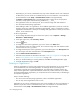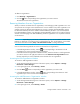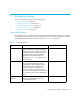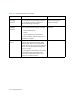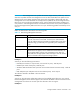HP Storage Essentials V5.00.01 user guide (T4283-96012, January 2006)
Storage Essentials 5.00.01 User Guide 143
To delete an organization:
1. Click Security > Organizations.
2. Click the button corresponding to the organization you want to remove.
The software removes the organization.
Removing Members from an Organization
When you remove an element from an organization, users belonging to that organization or to one
of its parents can no longer access that element if it is not a member of any other organization. For
example, assume an element named MyHost was not only a member of BostonWebHost_Solaris,
but also had mistakenly became a member of BostonWebHost_Windows. If you remove MyHost
from BostonWebHost_Solaris, users belonging to BostonWebHost_Solaris can no longer access the
element. Users belonging to the BostonWebHost_Windows organization or to its parent would still
see the element.
IMPORTANT: Depending on your license, role-based security may not be available. See the “List of
Features” to determine if you have access to role-based security. The “List of Features” is accessible
from the Documentation Center (Help > Documentation Center in Storage Essentials).
Use one of the following methods to remove an element from an organization:
• In the Edit Organization window, click the button corresponding to the element or child
organization you want to remove from the organization.
• In the Add or Remove Organization Members window, select the element or child organization
you want to remove in the right pane and then click the Remove from Organization button.
Use this method if you want to add and remove elements from an organization.
Accessing the Edit Organization Window
To access the Add Organization window
1. Access Storage Essentials through one of the menu options, such as Options > Storage
Essentials > Email Settings.
2. In the upper-right corner, select Security > Roles.
3. Click the Edit ( ) button corresponding with the organization you want to edit.
4. In the Edit Organization window, click the button corresponding to the element or child
organization you want to remove from the organization.
Accessing the Add Elements to Organization Window
To access the Add Elements to Organization window:
1. Access Storage Essentials through one of the menu options, such as Options > Storage
Essentials > Email Settings.
2. In the upper-right corner, select Security > Roles.