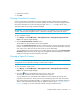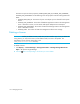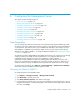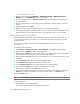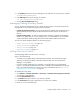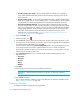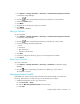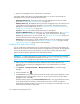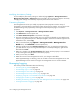HP Storage Essentials V5.00.01 user guide (T4283-96012, January 2006)
Storage Essentials 5.00.01 User Guide 153
6 Configuring the Management Server
This chapter contains the following topics:
• ”Trap Generation” on page 153
• ”Setting Up E-mail Notification” on page 154
• ”Managing Getting Discovery Details” on page 155
• ”Managing Product Health” on page 157
• ”Managing Logging” on page 160
• ”Managing the Display of Events” on page 165
• ”Managing File System Viewer” on page 168
• ”Managing Backup Collection” on page 172
• ”Managing Reports” on page 174
• ”Managing Performance Collection” on page 192
Trap Generation
You can configure the software so that events received by the system generate SNMP traps, which
the software can send to another event monitoring system, such as Micromuse™ Netcool® Solutions
or HP OpenView. The software allows up to five SNMP trap destinations. The software can send
either SNMPv1 or SNMPv2 traps. Whichever SNMP version you select will be used for all trap
destinations. The default is SNMPv1. To change the default to SNMPv2, see ”Changing the Default
to SNMPv2” on page 153.
The software provides an SNMP MIB for each SNMP version that you can compile into your existing
enterprise framework. This MIB contains trap definitions so your enterprise framework can
understand the traps. The MIB can be found in HPSE-Traps-v1.mib for SNMPv1 or
HPSE-Traps-v2.mib for SNMPv2 located in the %MGR_DIST%\Tools directory and in the Tools
directory on the CIM Extension CD-ROM. You should only compile one of the two MIBs into your
enterprise framework. Choose the MIB file that corresponds to the SNMP version you are using.
To configure trap forwarding, go to Options > Protocol Settings > Global Protocol Settings.
Follow the instructions provided in the online help for HP SIM.
Changing the Default to SNMPv2
To change the system to send SNMPv2 traps:
1. Click Options > Storage Essentials > Manage Product Health.
2. Click Advanced in the Disk Space tree.
3. Click Show Default Properties at the bottom of the page.
4. Copy the following command. How you copy the text depends on your Web browser. If you are
using Microsoft Explorer or Netscape Navigator, select the text and then right-click the selected
text. Then, select Copy.