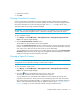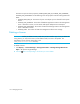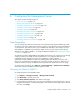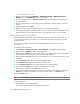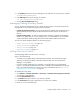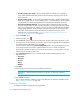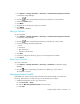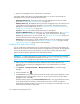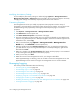HP Storage Essentials V5.00.01 user guide (T4283-96012, January 2006)
Configuring the Management Server160
Modifying Java Memory Settings
Do not modify the Java memory settings on Advanced page (Options > Storage Essentials >
Manage Product Health > Advanced) unless instructed to do so by technical support. Incorrectly
changing these settings could adversely impact the performance of the software.
Customizing Properties
The management server lets you modify its properties. These properties control a variety of
functionality, such as the ability to specify the number of time-outs for switches. You can always view
the default setting of the properties by accessing the Default Properties page. To customize
properties:
1. Click Options > Storage Essentials > Manage Product Health.
2. Click Advanced in the Disk Space tree.
3. Click Show Default Properties at the bottom of the page.
4. Copy the commands you want to modify. How you copy the text depends on your Web browser.
If you are using Microsoft Explorer or Netscape Navigator, select the text and then right-click the
selected text. Then, select Copy.
5. Return to the Advanced page (Options > Storage Essentials > Manage Product
Health. Then, click Advanced in the Disk Space tree).
6. Paste the copied text into the Custom Properties field. How you paste the text depends on
your Web browser. If you are using Microsoft Explorer or Netscape Navigator, right-click the
field and select Paste.
7. Make your changes in the Custom Properties field. Make sure the property is not commented
out by removing the hash (#) symbol in front of the property.
8. When you are done, click Save.
9. Restart the service for the management server for your changes to take effect.
While AppStorManager is restarting, users are not able to access the management server. The
AppStorManager service must be running for the management server to monitor elements.
Managing Logging
This section provides information about the following:
• ”Accessing the Log Files” on page 160
• ”Downloading Logs to a File” on page 161
• ”Downloading the User Audit Log” on page 161
• ”Downloading the Discovery Summary Log” on page 162
• ”Displaying a Log File in a Command Prompt Window” on page 162
• ”Changing the Provider Log Level” on page 163
• ”Enabling the Scanning of Critical Events of the Management Server Database” on page 164
• ”Viewing the Results of Logging” on page 165