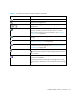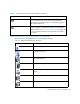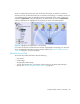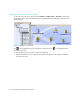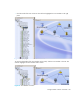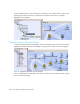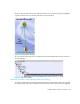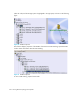HP Storage Essentials V5.00.01 user guide (T4283-96012, January 2006)
Viewing Element Topology and Properties222
Saves the current topology, so that when you return to System
Manager, the saved layout is restored.
This option can be especially useful if you have moved elements
in the topology and you want to keep their current location. This
button is not accessible from the Topology tab.
When you click the button, you are asked if you want the layout
to apply to all users.
• Yes - All users who log into the management server see the
topology you created. Only users with system configuration
capability can save their layout for all other users
• No - Other users cannot view the topology you saved. The
saved topology appears the next time you log into the
management server.
Opens a new window containing the topology. This feature lets
you view different domains of the topology at once. This button
is not accessible from the Topology tab.
See ”About the New Window Option” on page 285 for more
information.
Lets you view only selected fabrics in the topology. This button
may not be accessible from the Topology tab. See ”Filtering
Fabrics” on page 249 for more information.
Used in Capacity Manager to hide the lower pane.
Lets you find an element by name or by Worldwide Name in the
topology. You can type part of the information, and the
management server highlights the elements that match.
After you populate the search field, click the button or press
ENTER.
Displays the event severity icons for the elements displayed in
the topology. See ”Viewing Event Status in the Topology” on
page 249 for more information. Disabled for Performance
Manager and Capacity Manager.
Table 28 Description of Toolbar in System Manager (continued)
Icon Description