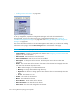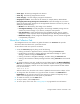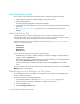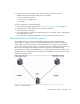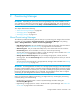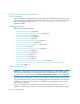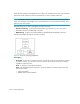HP Storage Essentials V5.00.01 user guide (T4283-96012, January 2006)
Storage Essentials 5.00.01 User Guide 293
• Asset Type - The asset type assigned to the element.
• Asset Tag - The asset tag assigned to the element.
• Asset Category - The asset category assigned to the element.
• Geographic Location - The location of the element, for example, Boston, Massachusetts.
• (Storage Systems Only) Storage Tier Classification - Select the storage tier you want to
assign the storage system. Storage tiers for storage-based information can have any name. By
default, they are the following:
• No Tier is the default setting. The storage is not classified.
• Ultra High Availability is usually assigned to the ultra high availability storage. This tier
contains the premium storage in your network, usually the most expensive.
• High Availability is usually assigned to the high availability storage. This tier contains
storage that is not as expensive as the storage assigned to the Ultra High Availability tier.
• IDE Based Storage is usually assigned to IDE-based storage. This tier contains storage that
is comparatively inexpensive.
About the Collectors Tab
The management server uses collectors to gather information. The Collectors tab provides
information about the collectors for a particular element.
To start collectors and view reports for an element:
1. Access the Collectors page by doing one of the following:
• Clicking an element in Application Viewer, and then clicking the Collectors tab.
• Double-clicking an element in Capacity Manager, Performance Manager or System
Manager, and then clicking the Collectors tab.
• Clicking an element in Chargeback Manager, and then clicking the Collectors tab.
• Clicking a discovered host in Backup Manager and then clicking Collectors in the lower-left
corner.
2. To change a collector's start time, modify the time and date entered in the Next Scheduled
Run field. If you decide to change the start time, make sure the date is in the yyyy-mm-dd format
with the time resembling a 24-hour clock. There should be a space between the date and the
time, as shown below:
2005-06-26 09:41
After the collector runs, the value in this column is updated to the next time the collector will run.
3. To change how often the collector runs, type the number of minutes in the Interval field.
Important: Do not make the interval too short. Running a collector too frequently uses up
space on the management server and impacts its performance.
4. To enable the collector, click the Start button.
5. To stop a collector, click the Stop button.
6. To view a report, click its link. See ”Viewing Reports” on page 432 for more information.