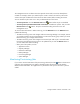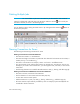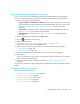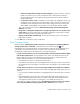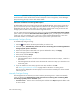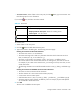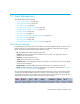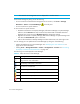HP Storage Essentials V5.00.01 user guide (T4283-96012, January 2006)
Path Provisioning404
Storage System Customize Dialog
The Storage System Customize Dialog lets you specify the type of storage systems displayed in the
Storage System pane. Select one of the following:
• Show all available storage systems - All storage systems are displayed.
• Show storage system with available raw storage - Only storage systems with available raw
storage are displayed.
• Show storage system with available unmapped storage - Only storage systems with
available unmapped storage are displayed.
• Show storage system with the following characteristics - Select one or more of the storage
tiers. Only storage systems belonging to the selected storage tiers are displayed. Storage
systems are assigned to storage tiers in Chargeback Manager. See ”Adding Asset Information”
on page 559 and ”Adding General Information” on page 560 for information about assigning
storage systems to a storage tier.
Click OK when you are done with your selections.
The Storage System pane is updated.
Host Customize Dialog
The Host Customize Dialog lets you use multipathing with Path Provisioning. Select one of the
following options:
• Single path: Select one port of a host. Select this option if you do not have multipathing or
you do not want to use multipathing with Path Provisioning.
• Multipath: Select more than one port within a single server. Select this option if you want
to use multipathing with Path Provisioning. See ”Using Multipathing with Path Provisioning” on
page 403 for more information on how to use multipathing with Path Provisioning.
Volume Customize Dialog
1. If you want to view all volumes, select the Show All Volumes option. Once you have selected
the Show All Volumes option, you have the option to select the Hide mapped volumes
option, which hides mapped volumes.
2. Select one of the following for metavolumes:
• Concatenating - Only concatenating metavolumes are displayed.
• Strip - Only stripped metavolumes are displayed. (Applies only to EMC storage systems)
3. Click OK when you are done with your selections.
The Volume pane is updated.
LUN Customize Dialog
1. Specify how LUN are mapped by selecting one or more of the following options in the LUN
customize dialog:
• Perform number of path verification based on host selection - The path verification is
based on the host you selected.
• Automatically Assign Volume to Storage Port based on - Select one of the following: