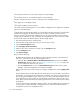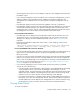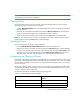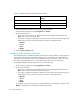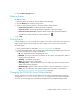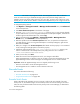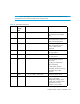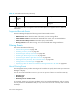HP Storage Essentials V5.00.01 user guide (T4283-96012, January 2006)
Event Management418
IMPORTANT: Do not set a very long time interval. The management server does not become
aware of events occurring on CLARiiON storage system until it polls the storage system. For
example, assume you set the polling interval to every two days. A serious issue could occur on the
first day, but you would not know about it until the second day because you set a long time interval.
To change the polling interval:
1. Click Options > Storage Essentials > Manage Product Health. Then, click Advanced
in the Disk Space tree.
2. Click Show Default Properties at the bottom of the page.
3. Copy the cimom.ClariionEventPollInterval property. How you copy the text depends
on your Web browser. If you are using Microsoft Explorer or Netscape Navigator, select the text
and then right-click the selected text. Then, select Copy.
4. Return to the Advanced page (Options > Storage Essentials > Manage Product
Health. Then, click Advanced in the Disk Space tree).
5. Paste the copied text into the Custom Properties field. How you paste the text depends on
your Web browser. If you are using Microsoft Explorer or Netscape Navigator, right-click the
field and select Paste.
6. Make your changes in the Custom Properties field. Make sure the property is not commented
out by removing the hash (#) symbol in front of the property.
7. Change the value assigned to the cimom.ClariionEventPollInterval property. The
value is in milliseconds. In the example below, the polling interval is set to 5 minutes.
cimom.ClariionEventPollInterval=300000
8. When you are done, click Save.
9. Restart the service for the management server for your changes to take effect.
While AppStorManager is restarting, users are not able to access the management server. The
AppStorManager service must be running for the management server to monitor elements.
Important: While the AppStorManager service is stopped, the following occurs:
• Users are not be able to access the management server.
• The management server is unable to monitor elements at this time.
Brocade Events
This section describes the following:
• ”Brocade Switch Events” on page 418
• ”Supported Brocade Events” on page 420
Brocade Switch Events
When a Brocade switch generates an event, it assigns a code to the event instead of an event
severity level. So, the software assigns an event severity level to the event according to the event's
code. This lets you filter Brocade switch events by severity level in Event Manager, as described in
the following table.