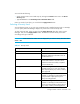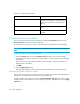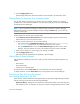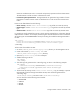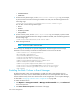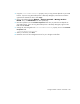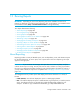HP Storage Essentials V5.00.01 user guide (T4283-96012, January 2006)
Event Management422
Customizing the Severity Level Filter
You can customize the severity level in your filter by clicking the Customize button next to the
Show Severity drop-down menu in Event Manager.
For example, you can specify you want Critical and Major events displayed in Event Manager.
IMPORTANT: Events marked as “Clear” are not displayed if you select a severity level other than
Clear.
To select more than one severity level for filtering:
1. Click the Custom button next to the Show Severity drop-down menu in Event Manager.
2. In the Event Filters window, make sure the severity levels you want to appear in Event Manager
are selected.
Notice in the previous figure that the number of events meeting a criteria, such as Minor, is
displayed next to the options.
3. Click OK.
4. Click the Apply Filters button.
Event Manager displays the events that meet the criteria selected in the Event Filters pane.
Selecting an Element Type for Events
You can filter by element type, so only the events from a certain type of element are displayed. For
example, you can specify that only events from hosts are displayed.
To filter by element type, select an option from the Show Element Type drop-down menu in Event
Manager. When you are asked if you want to apply your changes, click Yes. Then, click the Apply
Filters button.
Critical Provides a message to indicate a major
problem. For example, for a Brocade switch
a device connected to the switch has gone
off line.
All Displays all events, regardless of severity
level.
All But Clear Displays all events, except for those marked
cleared.
Table 69 Severity Levels (continued)
Severity Level Description