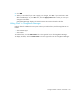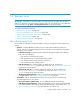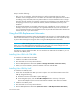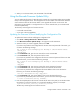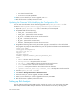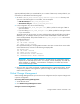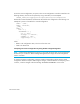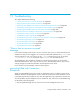HP Storage Essentials V5.00.01 user guide (T4283-96012, January 2006)
Storage Essentials 5.00.01 User Guide 595
5. When you run the Automator, enter the WWN of the old HBA.
Using the Brocade Firmware Update Utility
You can update the firmware of a Brocade switch remotely by using the Brocade Firmware Update
Utility on the management server. The management server must obtain some information about the
switch and the location of the firmware before it can upgrade the firmware on the switch. This
information can be entered in a configuration file or it can be entered when you run the Brocade
Firmware Update Utility.
The directory containing the new firmware must be:
• in a shared network folder
• on an server with FTP capabilities
Updating the Firmware Without Modifying the Configuration File
To update the firmware without modifying the configuration file:
1. Click Tools > Storage Essentials > Business Tools.
2. Click Brocade Firmware Update Utility in the right pane under Automators.
3. Select the switch you want to upgrade, and then click OK.
If you have not provided in the configuration file the user name and password of the switch, you
are shown the following message.
One or both of the following keys are missing or contain invalid values:
'switch_user'
'switch_pass'
4. In the Commands field, type the user name of the switch. Press ENTER.
5. In the Commands field, enter the password of the switch.
If you have not provided in the configuration file the user name and password of the server that
has the firmware, you are shown the following message.
One or both of the following keys are missing or contain invalid values:
'ftp_user'
'ftp_pass'
6. In the Commands field, enter the user name of the server that has the firmware.
7. In the Commands field, enter the password of the server that has the firmware.
If you have not provided in the configuration file the IP address of the server that has the
firmware, you are shown the following message:
""is not a valid value for key 'ftp_server'
8. In the Commands field, enter the IP address of the server that has the firmware.
If you have not provided the path to the firmware, you are shown the following message:
"" is not a valid value for key 'firmware'.
9. Enter the complete path to the firmware. Include the file name in the path, but not the drive letter.
Use slashes (/) even if the firmware is on a Microsoft Windows computer, for example:
/myshare/firmware_directory/firmeware_filename.
The directory containing the new firmware must be: