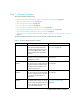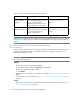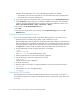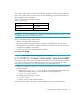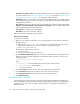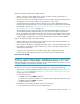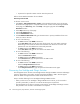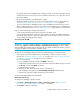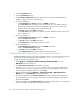HP Storage Essentials V5.00.01 user guide (T4283-96012, January 2006)
Storage Essentials 5.00.01 User Guide 33
2. Rediscover the Cisco, QLogic, or CNT switches in HP SE. See ”Step 1 - Discover Switches” on
page 31.
3. Perform Get Details. See ”Step 4 - Discovery Data Collection or Get Details” on page 80.
Discovering Brocade Switches
IMPORTANT: Verify that the Rapid program on the switch is set to 1. Rapid must be set to 1 so that
the management server can communicate with the switch. See ”Verifying Brocade Rapid Program Is
Set to 1” on page 34 for more information.
Before performing any provisioning operations that involve a Brocade switch after an upgrade to
build 4.2, you must perform Discovery Data Collection/Get Details for any subset of elements that
includes this Brocade switch. See ”Step 4 - Discovery Data Collection or Get Details” on page 80
for details on running Discovery Data Collection/Get Details.
Discovery from HP SIM
To discover Brocade switches with Discovery from HP SIM, provide the following information in HP
Systems Insight Manager:
• IP address or system name of the Brocade switch you want to discover. See ”Adding an IP
Range for Scanning” on page 23 or ”Adding a Single IP Address or DNS Name for Discovery”
on page 24 for more information.
• User Name for the switch
• Password for the switch
Refer to the HP SIM documentation for more details.
Discovery from HP SE
To discover Brocade switches:
1. Click Tools > Storage Essentials > Home on the HP SIM home page menu. The Storage
Essentials home page opens in a separate web browser window. From the Storage Essentials
home page, click Discovery, then click Setup in the upper right pane of the Storage
Essentials window.
2. Select Step 1 at the top of the page.
3. Click the IP Addresses tab.
4. Click the Add Address button.
5. In the IP Address/DNS Name field, type the IP address or DNS name of the Brocade switch
you want to discover.
6. In the User Name field, type the user name for the switch.
This field can be left blank if one or more of the following conditions are fulfilled:
• The element's user name and password are one of the default user names and passwords.
• The element does not require authentication.
7. In the Password field, type the corresponding password for switch.