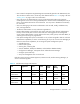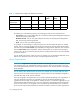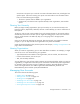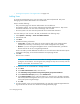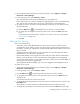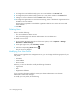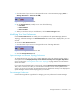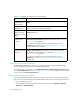HP Storage Essentials V5.1 User Guide Second Edition (Linux Release) (T4283-96056, November 2006)
Storage Essentials 5.1 User Guide 155
8. Access Storage Essentials through one of the menu options, such as Options > Storage
Essentials > Email Settings.
9. In the upper-right corner, select Security > Users.
Only users belonging to the Domain Administrator role can modify users.
Notice that the users you created in HP Systems Insight Manager are put in the SIMViewOnly
Role. This role does not allow them to access any of the features in Storage Essentials.
10.To enable users access to features in Storage Essentials, assign the user to a different role by
doing the following:
a. Click the Edit button ( ) corresponding to the user account you want to modify.
b. To change the role assign the user account, select a new role from the Role drop-down
menu.
If you don’t find any roles that fit your needs, you can create a new one, as described in
”Adding Roles” on page 159.
c. Click OK.
Editing a User Account
Keep in mind the following:
• The “admin” account acts differently than the other accounts. You cannot add or remove
organizations from the “admin” account. You cannot remove the Everything organization from
the “admin” account. New organizations are automatically added to the “admin” account when
they are created.
• Although the domain administrator can see organization, user and role pages, the domain
administrator can only edit active organizations.
• Domain administrators can change the user names and roles of other domain administrators,
but they cannot modify their own user name and roles while logged into the management
server. Domain administrators can also edit their full name, e-mail, phone, and other details, as
well assign and un-assign any organization.
• This change takes effect immediately, even if the user is logged into the management server.
To modify a user account:
1. Access Storage Essentials through one of the menu options, such as Options > Storage
Essentials > Email Settings.
2. In the upper-right corner, select Security > Users.
3. Click the Edit button ( ) corresponding to the user account you want to modify.
4. To change the account name, type a new name for the user account in the Name field, for
example: jsmith
This name becomes the user name for the account.
5. To change the name assigned to the user account, type a new full name for the account in the
Full Name field.
This information is used to provide a correlation between an account name and a user.
6. To change the role assign the user account, select a new role from the Role drop-down menu.