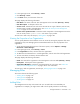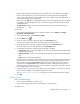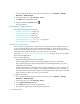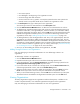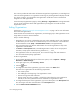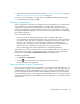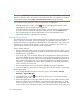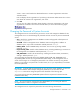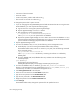HP Storage Essentials V5.1 User Guide Second Edition (Linux Release) (T4283-96056, November 2006)
Managing Security168
• a minimum of three characters
• starts with a letter
• contains only letters, numbers and underscores (_)
• does not start or end with an underscore (_)
To change the password of a system account:
1. If you are changing the SIM_MANAGER password and HP SIM and HP SE are using the same
Oracle database, you must complete the following steps.:
a. Log onto the server running HP Systems Insight Manager.
b. Stop the AppStorManager service if it is started.
c. Enter the following at the command prompt:
C:\> mxpassword -m -x MxDBUserPassword=mynewPass
where mynewPass is your new password for the database.
d. Stop the HP Systems Insight Manager service so that it cannot access the database. It is very
important that the HP Systems Insight Manager service does not access the database before
you are finished with changing the password for the database.
2. Stop the AppStorManager service.
3. To access the database utility on Linux, do the following on the management server:
a. Set the display if you are accessing the Database Admin Utility remotely.
The Database Admin Utility uses Perl. To set Perl in your path, enter the following command
at the command prompt:
. /opt/productname/install/setvars.sh
where /opt/productname is the directory containing the software. It is defined by
$APPIQ_DIST.
b. Go to the $APPIQ_DIST/Tools/dbAdmin directory and then enter the following at the
command prompt:
perl dbAdmin.pl
The full path to Perl is the following:
$APPIQ_DIST/JBossandJetty/server/appiq/remoteScripts/perl/bin/perl
4. To access the database utility on Windows, go to the %MGR_DIST%\Tools\dbAdmin
directory on the management server and double-click dbAdmin.bat, where [Install_Dir]
is the directory into which you installed the management server.
5. Click Change Passwords in the left pane.
6. Select an account name from the User Name combo box.
7. Type the current password in the Old Password field.
8. Type the new password in the New Password field.
9. Retype the password in the Confirm Password field.
10.Click Change.
The Database Admin Utility changes the password for the specified account.