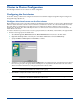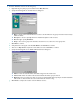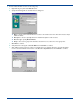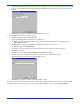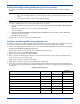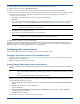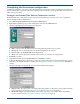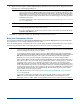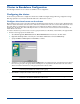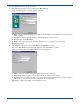HP OpenView Storage Mirroring User Guide (360226-002, May 2004)
C - 10
! Allow connection scripts to interact with the desktop—Mark this check box if you want to display the connection
information in a command prompt dialog box.
! Logon to Target as—Allows you to specify an ID, password and domain to be used when logging on to the target.
8. Click Finish to complete the creation of the Double-Take Source Connection resource.
Bring the Components Online
From the Cluster Administrator (Start, Programs, Administrative Tools, Cluster Administrator) bring the Double-Take
Source Connection resource and the virtual server resources online.
Notice the warning signs are removed from the resource and the group. The
State column indicates the resource is online
and functioning properly. The data is now being replicated from the source cluster to the target cluster.
NOTE: If the script is set to interact with the desktop, the results will be displayed on the owning node. The
resource will remain at the Online pending status until the script is manually acknowledged by a user.
Additionally, if you administer the cluster through Terminal Services, the command prompt windows
will not appear on your Terminal Services client, only on the nodes themselves. Therefore, this option
should not be a permanent setting, but should be used for troubleshooting if you are having problems
establishing a connection.
For additional information on the scripts used, see
Understanding the Double-Take Source Connection
resource
on page C-24.
NOTE: The user must be a member of the Double-Take Admin security group on all nodes of the cluster
running a Double-Take Source Connection resource.
If you do not specify a logon, the ID used to start the cluster service will be used. Verify that the ID
has
Double-Take Admin access.
NOTE: If the State column indicates failed, as it did prior to bringing the resource online, the connection has not
executed properly. When the resource has failed, the Storage Mirroring connection is not active and your
data is not being protected in the event of a disaster.
To troubleshoot a failed Source Connection resource, right-click the resource and select
Properties.
Select the Parameters tab. Mark the Allow connection script to interact with desktop checkbox and click
OK. When you attempt to bring the resource online, the results from the connection script will be
displayed on screen on the node running the script allowing you to see what is causing the failure.
When using the
Allow connection script to interact with desktop option with the Double-Take Source
Connection resource, the resource will report a pending state until the command prompt is closed. The
actual status of the resource can be obtained by viewing the script output in the command prompt.
Additionally, closing the command prompt by clicking on the close button in the upper right hand corner
of the prompt will cause the resource to report a failure. Closing the command prompt by pressing a key
on the keyboard ensures that the resource will report its correct state. Additionally, if you administer the
cluster through Terminal Services, the command prompt windows will not appear on your Terminal
Services client, only on the nodes themselves.
For additional information on the scripts used, see
Understanding the Double-Take Source Connection
resource
on page C-24.
If you need to terminate the Storage Mirroring connection, right-click the resource and select
Take
Offline. The resource will appear, offline, in the Cluster Administrator. If the Double-Take Source
Connection resource is offline, data is not being replicated and is not protected in the event of a disaster.