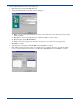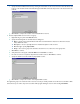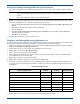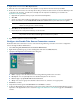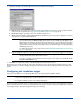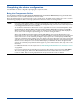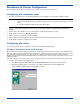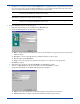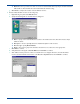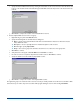HP OpenView Storage Mirroring User Guide (360226-002, May 2004)
C - 15
Install and Configure Storage Mirroring on the cluster
1. If you have not already done so, install Storage Mirroring on the first node of the cluster using the installation defaults.
2. Disable Storage Mirroring’s standard connection controls so that the Double-Take Source Connection resource, that
you will be configuring later, can control the Storage Mirroring connections.
a. Start the Storage Mirroring Management Console by selecting Start, Programs, Storage Mirroring, Management
Console.
b. Right-click the first node of the cluster and select Properties.
c. Select the Setup tab.
d. By default, the Automatically Reconnect During Source Initialization check box will be selected. Disable this
option by clearing the check box.
e. Click OK to save the changes.
3. Repeat steps 1 and 2 on the second node of the cluster.
Configure the Storage Mirroring replication set
In order for the clusters to be synchronized, the data that is changed on the cluster must be replicated to the target. Storage
Mirroring handles this task by establishing a replication set which identifies the data that is changing.
1. On the node owning the group you wish to protect, start the Storage Mirroring Management Console by selecting Start,
Programs, Storage Mirroring, Management Console.
2. Double-click on the node on the left pane of the Management Console to login.
3. Right-click the node and select New, Replication Set.
4. Enter a name for the replication set and press Enter.
5. On the right pane of the Management Console, select the directory and files in the tree that are associated with the
group and virtual server you are protecting.
6. Right-click the replication set name and select Save.
7. Right-click the replication set that you just created and select Properties.
8. Record the exact drive and directories of each path displayed in the Replication Set Properties table provided. Place a
check mark or X in the Include, Exclude, and Recurse Sub-directories columns to identify which parameters apply to the
specified path.
Replication Set Properties
9. Double-click on the second node on the left pane of the Management Console to login.
NOTE:
The Storage Mirroring installation will prompt you to reboot the machine. You can reboot at a later time,
but in order for Storage Mirroring to function properly and for you to finish these instructions, you must
reboot.
For complete installation details, see the Getting Started guide.
Drive and Directories Include Exclude
Recurse
Sub-directories