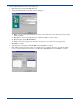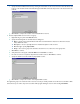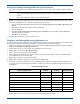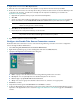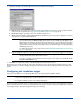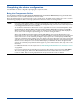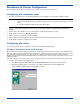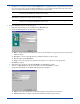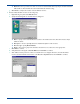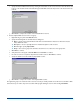HP OpenView Storage Mirroring User Guide (360226-002, May 2004)
C - 19
Standalone to Cluster Configuration
The following instructions are for a standalone source server to a cluster target configuration.
Configuring the standalone sever
1. If you have not already done so, install Storage Mirroring on the standalone server using the installation defaults.
2. Start the Storage Mirroring Management Console by selecting Start, Programs, Storage Mirroring, Management
Console
.
3. Double-click on the standalone server on the left pane of the Management Console to login.
4. Right-click the node and select New, Replication Set.
5. Enter a name for the replication set and press Enter.
6. On the right pane of the Management Console, select the directory and files that you want to protect.
7. Right-click the replication set name and select Save.
Configuring the cluster
For the cluster you will need to configure the virtual server and install Storage Mirroring.
Configure the virtual server on the cluster
Client machines need to access a server when looking for an application, printer, file share, or other resource. Network clients
will not be aware which node owns the resources. Therefore, a virtual server needs to be created. This virtual server must
have an IP address, a network name, and a disk resource. The virtual server will move between nodes as necessary,
transparent to the clients. The clients will always be able to see and access the resource hosted on the virtual server, no matter
which node owns it.
To create a virtual server you must create a resource group and add to it an IP address, network name, and a physical disk.
1. Create a resource group for the virtual server.
a. Select Start, Programs, Administrative Tools, Cluster Administrator and connect to the first cluster.
b. Right-click the Groups folder on the left pane of the Cluster Administrator and select New, Group.
c. Specify the Name and Description and click Next to continue.
NOTE:
The Storage Mirroring installation will prompt you to reboot the machine. You can reboot at a later time,
but in order for Storage Mirroring to function properly and for you to finish these instructions, you must
reboot.
For complete installation details, see the Getting Started guide.