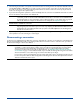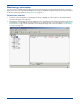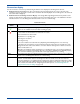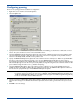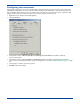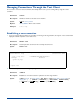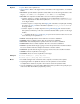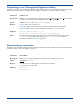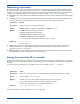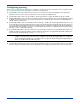HP OpenView Storage Mirroring User Guide (360226-002, May 2004)
6 - 8
5. Select the target path, which corresponds to the desired location on the target where the replicated data will reside, by
selecting
One-to-One or All-to-One. If you want to specify a custom location, select either of the radio buttons and
then click on the directory entry under the Target Path column. You will be in edit mode and can specify the desired
location on the target for the replicated data.
6. If you want mirroring and/or replication to start immediately when the connection is established, mark either or both of
the two check boxes at the bottom of the
Servers tab.
7. Click Connect to establish the connection.
8. Repeat steps 1 through 7 to connect multiple replication sets to the same target or to other targets, or to connect the
same replication set to the same target or other targets.
Disconnecting a connection
To disconnect an established Storage Mirroring connection, right-click the connection on the right pane of the Management
Console and select Disconnect. The source and target will be disconnected and in order to reconnect them, you must use
the Connection Manager or Connection Wizard.
NOTE: Other tabs are available in the Connection Manager to set advanced connection settings. To establish a
connection, you do not need to make modifications to these tabs; a connection can be established with
the default settings. For more information on these advanced settings, see the chapter that corresponds
with the tab name. For example, for information on the Verify tab, see
Verification on page 9-1.
NOTE: If the connection does not complete within 30 seconds, it is automatically canceled. If this timeout is not
long enough for your environment, you can increase it by adjusting the Communication Timeout on the
Configuration tab of the Management Console properties. Select File, Options, from the Management
Console to acess this screen.
NOTE: If a connection is disconnected and the target is monitoring the source for failover, you will be prompted if you
would like to continue monitoring for a failure. If you select Yes, the Storage Mirroring connection will be
disconnected but the target will continue monitoring the source. To make modifications to the failure
monitoring, you will need to use the Failover Control Center. See
Managing Failover Through the Failover
Control Center
on page 11-12 for additional details. If you select No, the Storage Mirroring connection will be
disconnected and the source will no longer be monitored for failure by the target.
If a connection is disconnected while large amounts of data still remain in queue, the Management Console may
become unresponsive while the data is being flushed. The Management Console will respond when all of the
data has been flushed from the queue.