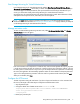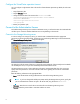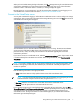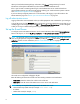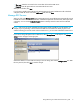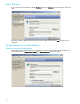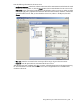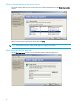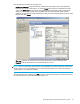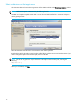HP StorageWorks Storage Mirroring for Virtual Infrastructure user's guide (T2558-96086, February 2008)
Storage Mirroring for Virtual Infrastructure user’s guide 7
When you have finished entering the login information, click Next. Storage Mirroring for Virtual Infrastructure
will verify the credentials that you have entered for the Storage Mirroring server. If any of the information
entered is invalid or if the server refuses a connection, a warning message will appear.
Because logging on is a two-step process, you will also need to enter credentials if you are logging on to a
VirtualCenter server. Continue to the next section, “Connect to the VirtualCenter server”.
Connect to the VirtualCenter server
You may enter credentials for logging in to the VMware VirtualCenter server in order to configure or manage
an ESX server. After you enter login information for the Storage Mirroring server and click
Next, the Connect to
VirtualCenter Server dialog box will appear:
The VirtualCenter server is where the VMware VirtualCenter service is running. The VMware VirtualCenter
service manages all the VMware ESX servers in the environment. The account you specify must have
permission to view, create, and modify virtual machines in the datacenter. Typically, this account has
administrator permission.
If you want to connect to a VirtualCenter server, select the
Connect to VirtualCenter option. If you want to create
a connection directly from one ESX server to another without using VirtualCenter, select
Do not connect to
VirtualCenter
.
NOTE: If you create a job that does not connect to the VirtualCenter server where the target replica virtual
machine is managed by VirtualCenter, then delete that job, VirtualCenter will identify the replica virtual
machine as orphaned.
Enter the following information in the appropriate fields:
•
Server—Enter the IP address or fully-qualified domain name of the VirtualCenter server.
NOTE: If you have changed the default port used by the VirtualCenter server, specify the port as well.
Enter the IP address and port in the Server field, using the format
Address:Port.
• User name—Enter the user name for the account that will access the VirtualCenter server.
•
Password—Enter the password that is associated with the user name.
If you want Storage Mirroring for Virtual Infrastructure to remember the login information, select the
Save
Storage Mirroring and VirtualCenter connection information
checkbox. By selecting this box, Storage Mirroring for
Virtual Infrastructure will remember the credentials for logging in to both the Storage Mirroring and
VirtualCenter servers. The logon information is cached and encrypted, so you will not need to enter this
information again at subsequent logons.