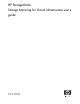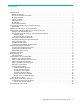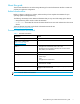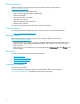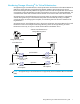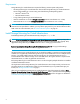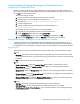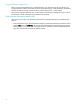HP StorageWorks Storage Mirroring for Virtual Infrastructure user's guide (T2558-96086, February 2008)
Storage Mirroring for Virtual Infrastructure user’s guide 3
Getting Started with Storage Mirroring for Virtual Infrastructure
Configure your VMware ESX server
Before you use Storage Mirroring for Virtual Infrastructure, you must configure your VMware ESX server to
allow remote root login for secure shell (SSH) clients and to enable the client port for SSH. You will need to do
this on
both the source and target servers.
1. Allow remote root login for SSH.
a. Log on to the ESX server through the console, using root credentials.
b. Use a text editor to open the SSH system configuration file
/etc/ssh/sshd_config.
c. Change the line
“PermitRootLogin no” to “PermitRootLogin yes”.
d. Save the configuration file.
e. From the command line, enter the following line to restart the SSH service.
service sshd restart
2. Open the SSH client port on the ESX server's firewall configuration.
a. Using VMware Virtual Infrastructure Client, select the host ESX server.
b. On the
Configuration tab for that server, select Security Profile.
c. In the
Firewall Properties window, make sure that SSH Client is selected, then click OK.
d. Verify that the
Configuration tab shows that SSH Client is enabled for the host on port 22.
Navigate the Storage Mirroring for Virtual Infrastructure interface
The Storage Mirroring for Virtual Infrastructure interface is designed to guide you through the process of
configuring protection for your virtual machines. The default configuration parameters have been selected to
be appropriate for most configurations; however, they may need to be modified for your specific environment.
Using the menus
The following menu options are available on the main Storage Mirroring for Virtual Infrastructure window:
File menu
•
Disconnect—Disconnect from the currently-configured Storage Mirroring and VirtualCenter servers. When
you disconnect from the servers, any saved connection information (such as user name and password) will
be deleted.
•
Exit—Exit Storage Mirroring for Virtual Infrastructure
Go menu
•
Protect a virtual machine—Opens the Protection Wizard pane to select a virtual machine to protect.
•
Monitor protection—Opens the Monitor protection pane, where you can view the protection status of
protected virtual machines.
•
Manage servers—Opens the Manage Servers pane, where you can change login information for a selected
server.
•
Set up e-mail server—Opens the Set up e-mail servers pane, where you can configure access to the SMTP mail
server to use for e-mail notification.
•
Manage activation codes—Launches the Manage Activation Codes pane, where you can enter new Storage
Mirroring activation codes to be used for protected virtual machines.
Help menu
•
SMVI Help—Launch the online help for Storage Mirroring for Virtual Infrastructure.
•
SMVI User’s Guide—View the Storage Mirroring for Virtual Infrastructure User’s Guide PDF.
•
About Storage Mirroring for Virtual Infrastructure—View information about this version of Storage Mirroring
for Virtual Infrastructure.