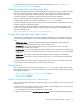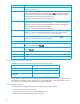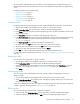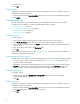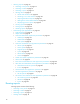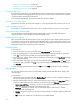HP StorageWorks Storage Mirroring Reporting Center user guide (T2558-96071, February 2008)
12
3. In the Server Properties dialog box, enter the hostname of the server you wish to monitor in the Name
field. Optionally, add a description for the host in the
Description field.
4. Specify a
Username and Password of an administrator on the host you will be monitoring. This is used to
connect to the server to gather data.
5. Create aliases for any alternative names for the host. Click
Add to create an alias. Alias creation is
recommended in certain situations in which there are problems with name resolution.
6. Click
OK.
You may configure Group Nodes in the same manner and place or create your Storage Mirroring servers
within various groups. For more information, see “Creating a group” on page 16.
Running reports
After adding a node to be monitored, you can try running a report against the node you have added
using the following steps.
1. In the Navigation Tree, select the node that you want to run a report against.
2. Select the time period that you want to run a report against from the
Window combo-box on the main
tool bar.
3. Right-click the node and select a report from the list of reports available on the pop-up menu.
4. The report will be run and the results displayed in the right-hand side of the user interface.
Further details on the reports available and what they display can be found in “Storage Mirroring
Reporting Center reports” on page 21.
NOTE: After you change the timeframe, either click the Refresh icon or press F5 to update the data.
Viewing alerts
Alerts are user-configurable. For more information about configuring alerts, see “Configuring alerts” on
page 17.
To see any alerts that have been generated against a Storage Mirroring server by Storage Mirroring
Reporting Center, perform the following steps:
1. In the Navigation Tree, select the node that you want to view any alerts against.
2. Select the time period that you require alerts to have occurred in by selecting a value from the
Window
combo-box on the main tool bar.
3. Right-click the node and select
SMRC Reports, Alerts from the pop-up menu.
4. A report will be run that shows all alerts that have been generated for that node in the specified time
period.
Configuring Storage Mirroring Reporting Center
Storage Mirroring Reporting Center has several components that can be configured according to your
needs. These include:
• “Configuring system settings” on page 13
• “Configuring nodes” on page 14
•“Creating nodes” on page 15
•“Assigning nodes” on page 15
•“Unassigning nodes” on page 15
•“Editing nodes” on page 15
•“Deleting nodes” on page 16
• “Configuring groups” on page 16
•“Creating a group” on page 16
•“Creating nodes within a group” on page 16